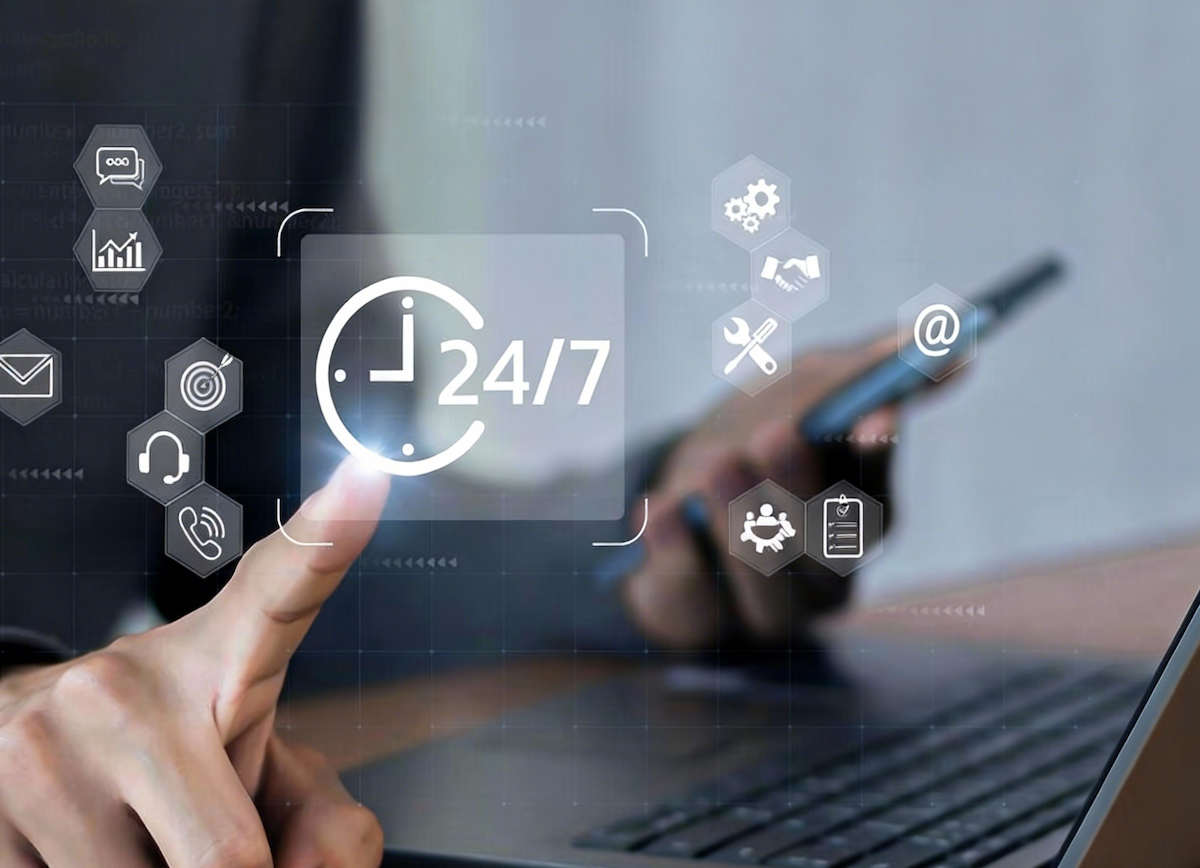Author of this article:Miya, Search engine optimization expert
WhatsApp is one of the most widely used communication applications in the global market. Despite facing the challenges of growing competitors such as Telegram, WhatsApp is still the most widely used messaging and chat platform in 2024.
From early 2021 to mid-2024,Global WhatsApp Independentuser The number has increased by 34% and is expected to reach 2.96 billion unique users by June 2024. In July 2024, WhatsApp became second only to TelegramSecond most downloaded chatAnd messaging applications, downloaded 46 million times. In contrast, WhatsApp Business was downloaded about 24 million times in the same month. WhatsApp is hereIn a mobile-first economyEspeciallypopular, In the third quarter of 2023, its monthly usage covered more than 95% of the digital population in Nigeria, 94% of the digital population in South Africa, and 93% of the usage in Brazil.
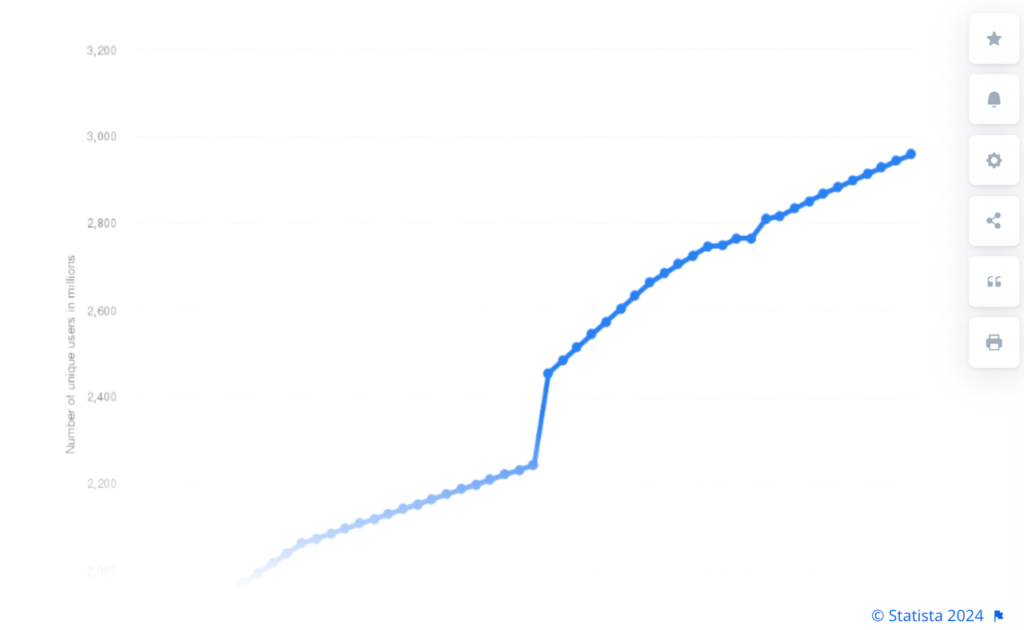
(Data source:statista)
Such a huge user base does not only rely on mobile communication methods. With the advancement of the global digitization process, especially the rapid growth of telecommuting and online communication needs, more and more companies and individuals are beginning to rely on WhatsApp Web version to achieveEfficient communicationandCustomer management。WhatsApp Web VersionThe demand for login has risen rapidly, especially in collaboration that requires multiple devices, which has played an important role.
Whether it is corporate users handling a large number of customer inquiries through the Web version, or individual users switching devices for multitasking while telecommuting, the login and use of WhatsApp Web version provides users around the world with a more flexible and convenient way of communication.
Mixdesk
AI Agent
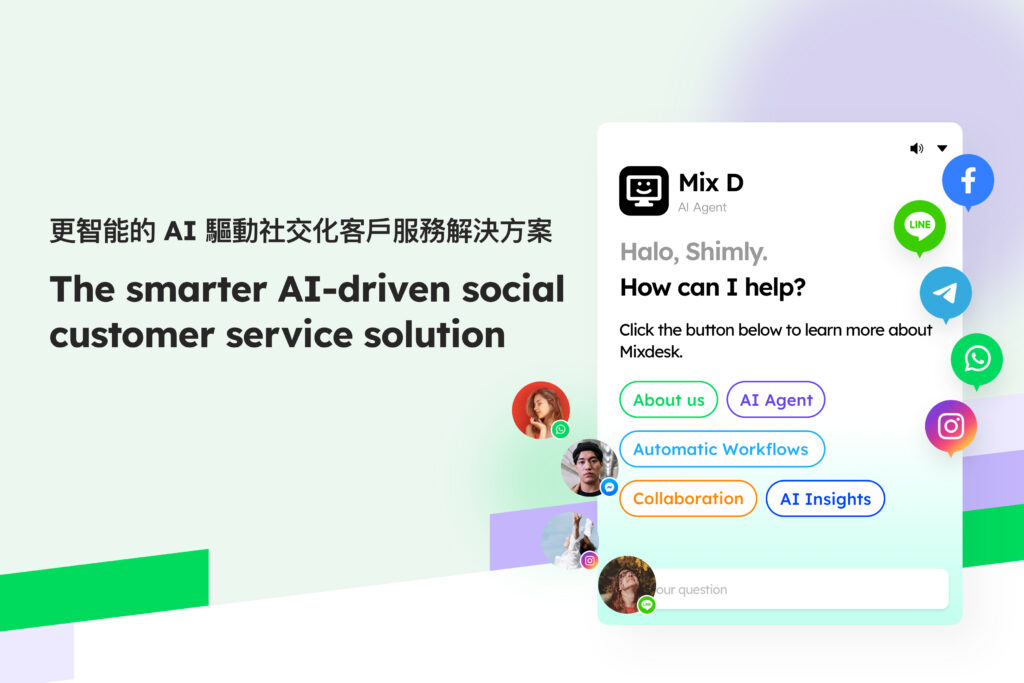
What is the Web version of WhatsApp?
WhatsApp Web Edition is a browser-based service that allows users to manage and communicate messages through a computer without relying on a mobile phone. It is an extended version of the WhatsApp application. By connecting the mobile phone's account to the Web terminal, users can seamlessly process conversations with contacts on the computer.WhatsApp Web VersionLogin is particularly suitable for those users who often use computers to work and need to manage messages across devices, such as people who need to handle multiple tasks at the same time in a remote office environment.
Compared to the mobile terminal,WhatsApp Web VersionLogin can help users reply to messages more efficiently, especially when a large number of customers ask or multitask, reducing the trouble of frequently switching between mobile phones and computers. In addition, the interface design of the Web version is simple and intuitive, which is consistent with the mobile terminal, and users can get started quickly without having to learn a new operation process.
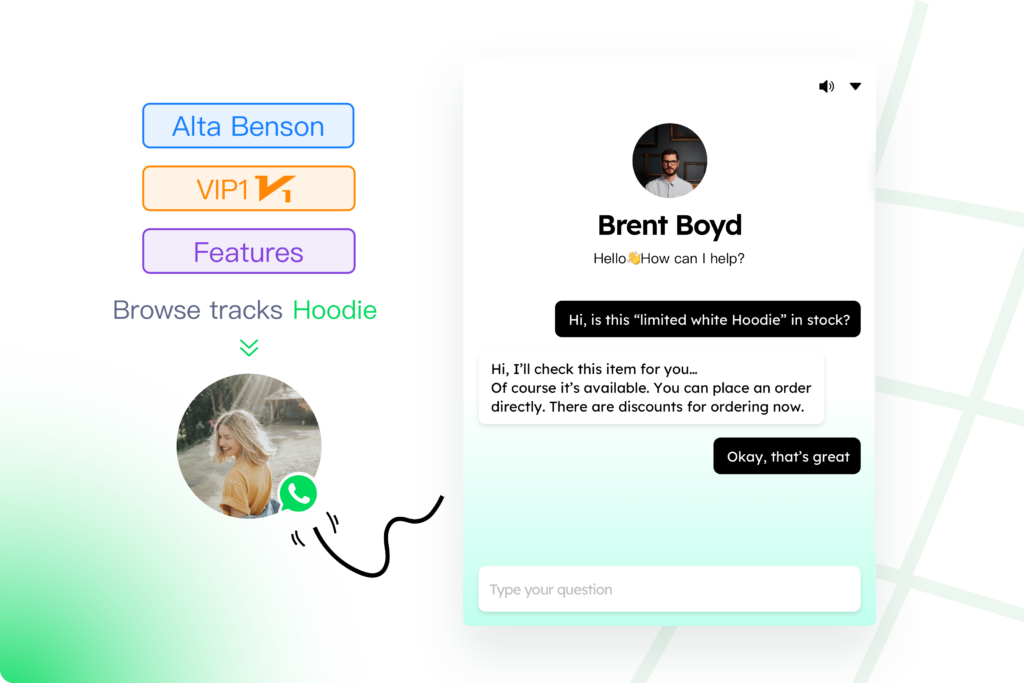
WhatsApp Web version login entrance
Official login entrance
The first step in logging in to the WhatsApp Web version is to ensure that you log in from official channels to ensure the security of your account. In order to avoid unnecessary security risks, users should only use the official login url:
Through this url, users can log in to the Web version of WhatsApp on any supported browser, and bind WhatsApp on the mobile phone to the Web version by scanning the QR code. It should be emphasized here that there are some fake login pages for WhatsApp Web version on the market. These pages may steal user information and cause account theft. Therefore, it is very important to always log in from official channels.
Supported browsers and platforms
In order to provide a good user experience, the WhatsApp Web version has certain requirements for the browser and operating system. The following are the mainstream browsers and platforms supported by WhatsApp Web login:
Supported browsers:
These browsers provide the best compatibility and performance to ensure that users can operate smoothly when using the Web version of WhatsApp. It is recommended that users keep the latest version of the browser to obtain a more stable experience.
Supported operating systems:
- Windows (version 7 and above)
- Mac OS (version 10.10 and above)
The Web version of WhatsApp supports almost all common desktop operating systems and mainstream browsers. Users only need to make sure that the system and browser versions are updated enough to use smoothly.
In addition, in order to improve the synchronization speed of messages and the fluency of Web page loading, it is recommended that users use the Web version of WhatsApp in a more stable network environment to avoid the problem of message delay or inability to synchronize due to network instability.
WhatsApp Web version login method
Use QR code to log in
WhatsApp Web VersionThe login method mainly relies on QR code scanning, which is a fast and secure authentication method. By scanning the QR code, the WhatsApp application on the mobile phone will be synchronized with the Web terminal, allowing users to process messages seamlessly on the computer. The following are the detailed steps:
Operation steps:
(1) Open the Web version of WhatsApp:
In the browser of your computer, open the official page of WhatsApp Web login, and a unique QR code will be automatically generated on the page, waiting for the mobile phone to scan.
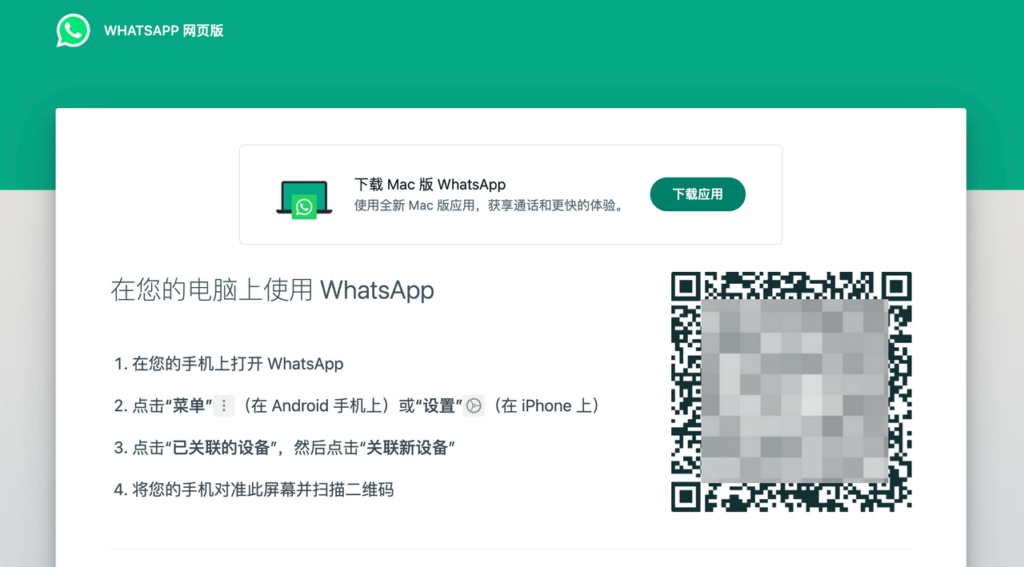
(2) Open the WhatsApp app on your phone:
- On the mobile phone, open the WhatsApp app.
- If you are using an iPhone, click the “Settings” option at the bottom; if you are using an Android phone, click the “Three dots” icon in the upper right corner, then select “Associated Devices”, and then click “Associate New Device”.
(3) Scan the QR code:
- After selecting "WhatsApp Web”, WhatsApp on the phone will turn on the camera scanning mode.
- Point your phone at the QR code on the computer screen to scan.
- After the scan is successful, the Web terminal will automatically load your WhatsApp chat history and sync recent messages.
After successful login:
(1) WhatsApp Web version will automatically sync all your conversations and messages after logging in.
(2) Users can interact with contacts through the Web terminal for messages, files, voice, etc., and all operations will be synchronized to the mobile terminal.
(3) The interface after logging in is very similar to the WhatsApp interface on the mobile phone. Users can easily select contacts through the contact list on the left and send and receive messages in the window on the right.
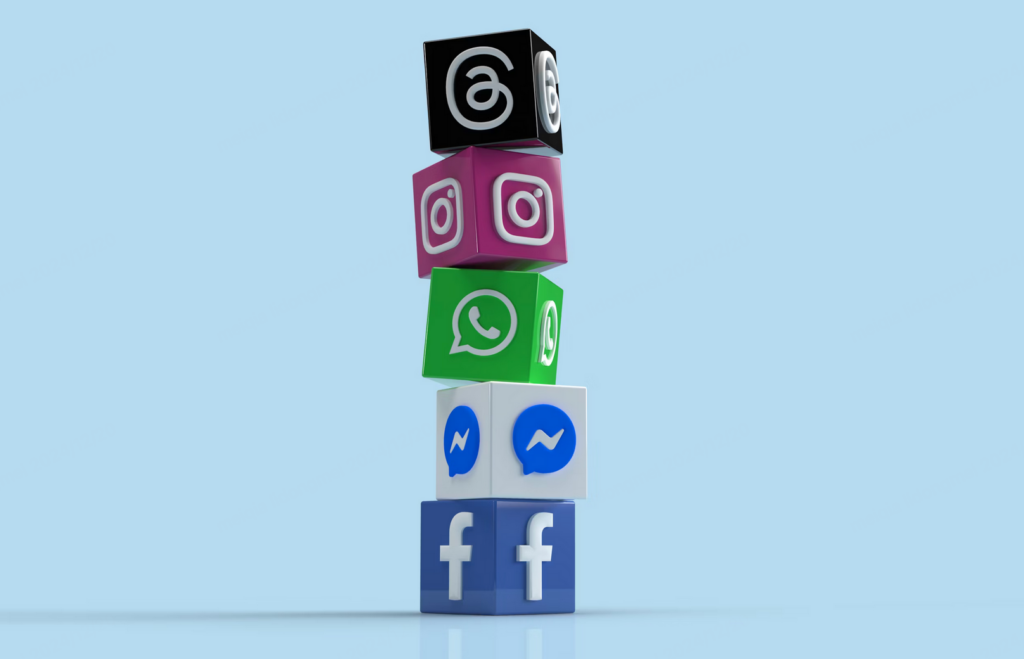
Mixdesk允许多名客服同时在线处理来自WhatsApp的消息,避免了网页版只能通过一台设备登录的限制,提升了团队的整体响应能力。此外,Mixdesk还提供消息自动化功能,可以设定自动回复、客户标签和数据分析,极大提升了客服效率。
Can I log in without scanning the code for the WhatsApp Web version?
Does it currently support logging in without scanning the code?
Currently, WhatsApp Web versionMainly rely on QR code scanning to log in。 Users need to scan the QR code on the Web version through the WhatsApp app on the mobile phone to complete the authentication and sync the device. This method is widely used because it can ensure security and privacy protection. The QR code is temporarily generated and must be verified by the user's logged-in mobile phone to ensure the security of user data.
New feature: Use phone number association
WhatsApp recently launched a new feature to log in to the Web version through a phone number, providing users with more flexibility, especially those cases where the phone camera cannot be used. Users can select “Associate with Phone Number" on the login page, and then enter the phone number.
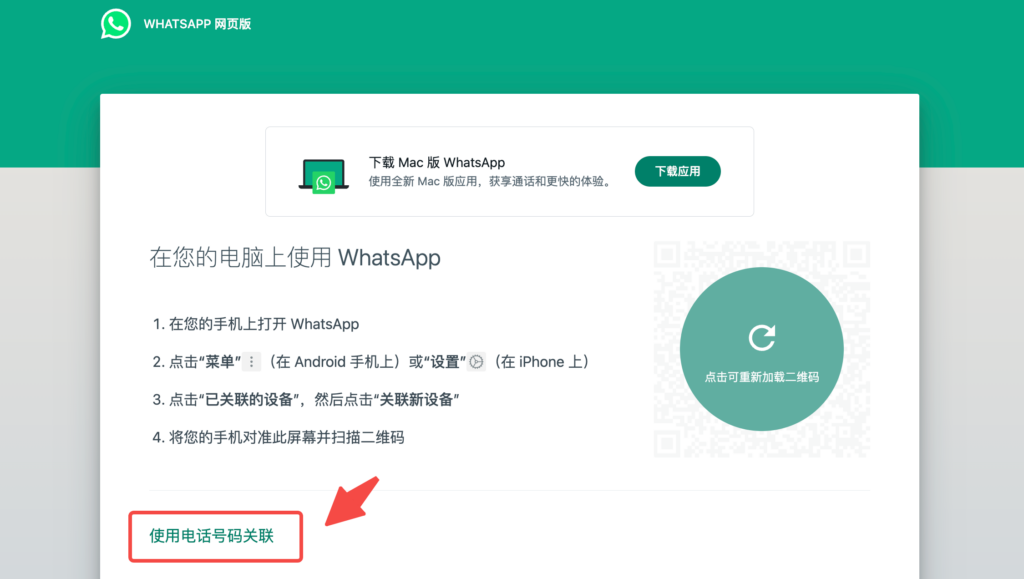
The system will send an 8-digit verification code to the mobile phone, and the user can complete the login by entering the verification code.
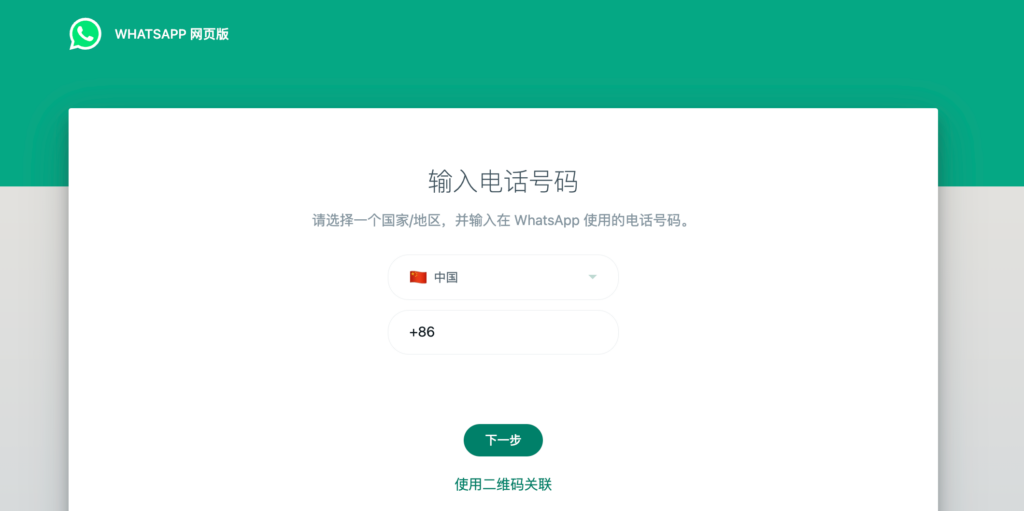
ps: This feature is currently being gradually launched and has not yet been fully opened to all users. If you don't see the relevant options for the time being, you may need to wait for further updates.
The reason why QR codes are recommended:
- security: The QR code login mechanism performs two-time verification through the mobile phone, which means that even if someone tries to log in to your WhatsApp account on another device, they still need to authorize the login through your mobile phone. This two-factor authentication method greatly improves the security of the account and avoids the risk that traditional user name/password login can easily be cracked or stolen.
- Privacy protection: By scanning the code with your mobile phone, WhatsApp effectively ensures the privacy protection during the login process, because there is no need to enter any user name or password on the browser side, which reduces the risk of possible exposure. Compared with the account password login method, QR code login is more anonymous and secure, and login information will not be stored on the browser side.
Compared with WhatsApp, some other instant messaging tools (such asTelegram, Slack) May support logging in with a user name and password. Although this method is convenient, it also faces greater security risks. WhatsApp was originally designed to be based on mobile phone number registration, so the use of QR code scanning is more in line with its original security architecture and user experience.
Potential improvements in future login methods
Currently, WhatsApp Web login does not provide an option not to use QR codes. However, with the increase in user demand, especially in the context of multi-device and multi-platform use of WhatsApp, the possibility of introducing other login methods in the future is not ruled out. For example:
Multi-device synchronization function
WhatsApp is gradually being launched in recent yearsMulti-device loginThe feature is an important update that allows users to use WhatsApp on other devices without the phone staying connected to the Internet. This means that the experience of using the Web version in the future is expected to be further simplified, especially in terms of logging in and staying connected to reduce dependence on the mobile phone.
In the multi-device function test, users can use WhatsApp on up to four non-mobile devices (such as computers, tablets, etc.), even if the mobile terminal does not have an Internet connection. This provides great convenience for those users who want to switch freely between multiple devices, especially when telecommuting or processing a large amount of customer information is no longer limited to mobile phones. With the gradual promotion of this function, the need to scan the code to log in may be reduced.
Account password login
In the future, WhatsApp Web login may consider introducing traditional login methods based on user name and password, or further combiningTwo-factor authentication(Two-factor Authentication, 2FA) to increase flexibility while maintaining high standards of security. This will enable users to enter their credentials directly on the Web version to log in, reduce dependence on the mobile phone, and provide convenience for a wider range of corporate and professional users.
However, WhatsApp is known for its focus on security, so when introducing other login methods, how to balance user experience and security will be an important consideration. Compared with other instant messaging tools, WhatsApp Web login tends to ensure that every login process is strictly verified by mobile phone to avoid potential network attacks and account theft.
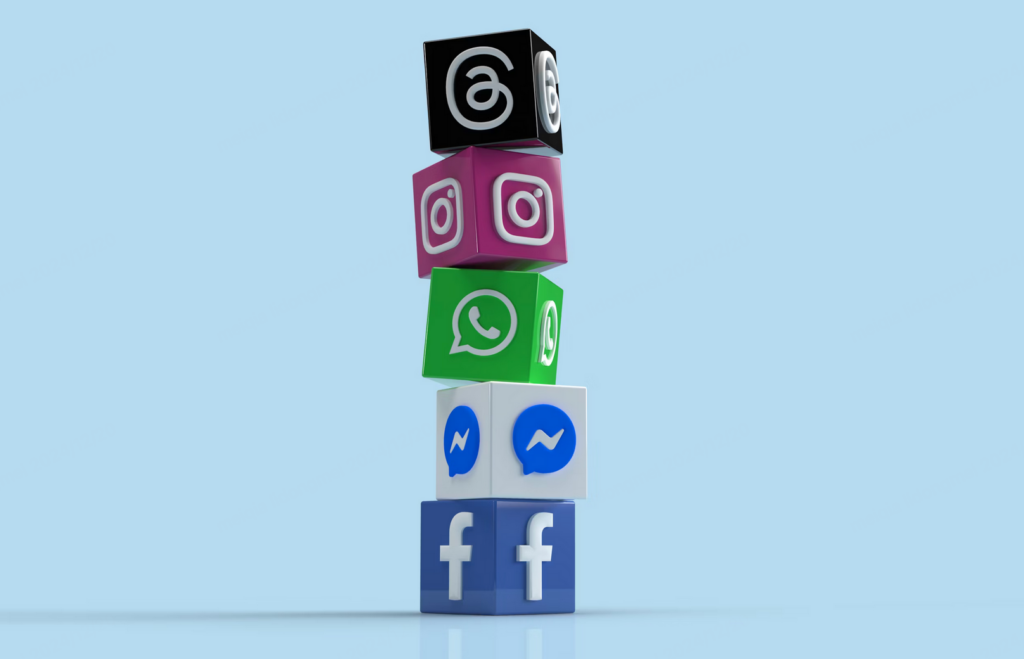
通过Mixdesk,企业可以直接管理WhatsApp的账户,无需再依赖扫码操作。这一功能不仅简化了登录流程,还支持多个客服账号同时在线,便于团队协作和高效处理客户消息。无论是Web端还是桌面端,Mixdesk都提供了稳定的多设备支持,使企业能够在不同设备上同时管理多个WhatsApp会话。
Why did WhatsApp Web login fail?
Although the use of the WhatsApp Web version is relatively easy, in practice, users may encounter various login failures. These issues are often related to network connection, device compatibility, or browser settings. The following are the causes of common login problems and their corresponding solutions.
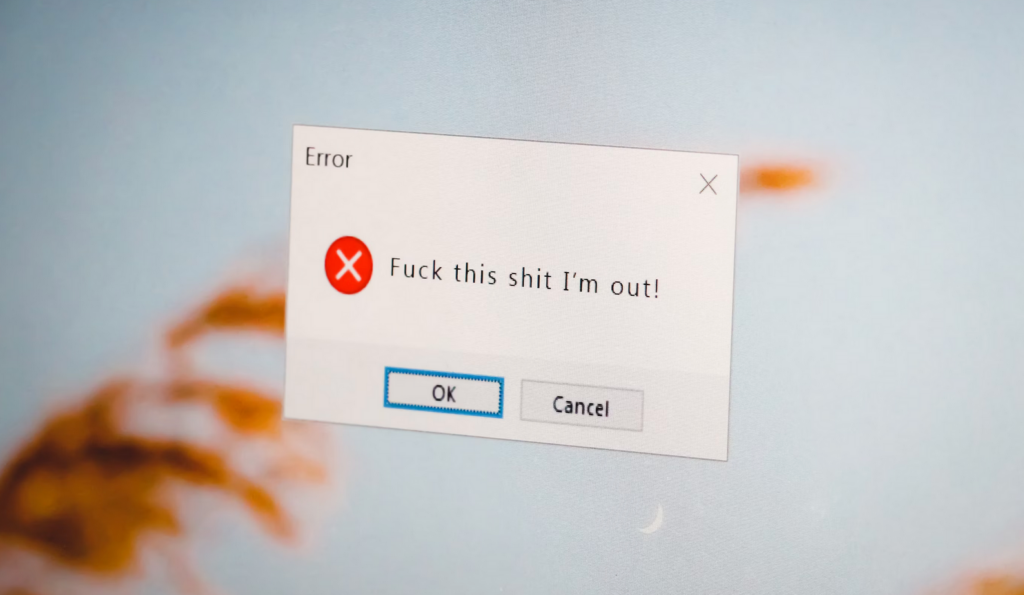
Common causes and solutions
When logging in with the Web version of WhatsApp, users may encounter the following common reasons for login failure:
| Common reasons | solution |
| 1. Unstable or unsupported browser with Internet connection | Make sure the network connection is smooth, refresh the web page or switch browser |
| WhatsApp Web version login requires a high network connection, and it is necessary to ensure that the computer and mobile phone are in a stable network environment at the same time. If the network of either device is unstable or disconnected, it may causeThe Web terminal cannot be synchronized with the mobile terminal。 In addition, some old or unsupported browsers may also cause the QR code to fail to load or the page may not display normally. | First check whether the network connection between the computer and the mobile phone is stable. If you find that the network is unstable, you can try switching to Wi-Fi or turning off and restarting the network connection. If the QR code fails to load successfully, the user can try to refresh the Web page, or switch to another compatible browser (such as Chrome, Firefox, Edge, etc.) to log in again. |
| 2. The connection between the mobile terminal and the Web terminal is interrupted or the login status is not maintained | Restart the WhatsApp app and try to rescan the QR code |
| WhatsApp Web version login relies on the synchronization of the mobile phone and the Web version. If the mobile phone does not maintain the login state, or the connection between the two is interrupted, the Web version will not be able to continue to be used. This usually happens when the phone is disconnected from the Internet, the background of the application is closed, or it has not been in operation for a long time. | If the Web terminal and the mobile terminal lose synchronization, users can try to restart the WhatsApp application on the mobile phone and scan the QR code on the Web page again through the “Connect Device” option. In addition, users can try to disconnect the existing device and log in to the Web version again on the mobile phone to ensure that the connection is normal. |
| 3. Browser cache or plug-ins hinder normal login | Clear browser cache or disable plug-ins that prevent QR code login |
| The cache data of some browsers may affect the normal operation of WhatsApp Web login, causing the QR code to not be displayed or unable to log in. In addition, ad blocking plug-ins, privacy protection tools, etc. may also prevent the normal connection of WhatsApp, causing users to be unable to scan the QR code or log in successfully. | Some browsers cache data to interfere with the loading of QR codes. Users can try to clear the browser's cache and cookies to solve this problem. In addition, users can check whether ad blocking plug-ins or privacy protection tools are installed, and temporarily disable these plug-ins if necessary to ensure that the QR code can be displayed and scanned normally. |
Help and support
If the problem cannot be solved after the above steps, users can get more help and support through the following channels:
Check WhatsApp's official help center
WhatsApp provides detailed help documents and frequently asked questions, which users can access WhatsApp official Help center Find a solution to a specific login problem. The help center will cover common questions including Web, mobile, and security issues.
Check WhatsApp's fault report page
sometimes WhatsApp Web VersionThe login failure may be due to a global problem or maintenance of the WhatsApp service itself. Users can check WhatsApp's status report page to confirm whether there is a system failure. Users can use service monitoring tools (such as DownDetector Etc.) To check WhatsApp's real-time status report to find out if there are regional network failures or service outages.
Contact WhatsApp customer support
If the user's login problem has not been resolved, you can pass WhatsApp's official support channelSubmit a question. Visit the “Help” option in the WhatsApp app to contact the support team directly for help.
Beyond a single platform:Mixdesk's omni-channel solution
Although WhatsApp Web login provides users with convenient cross-device communication capabilities, for companies that need to handle more social channels, a single communication tool may not be enough to meet the global business needs. Especially when companies need to manage at the same time from WhatsApp, Facebook, Instagram, Line, Email When waiting for customers from multiple channels, integration and management become particularly important. At this time, like Mixdesk Such an omni-channel solution came into being, providingOne-stop social customer service platform。
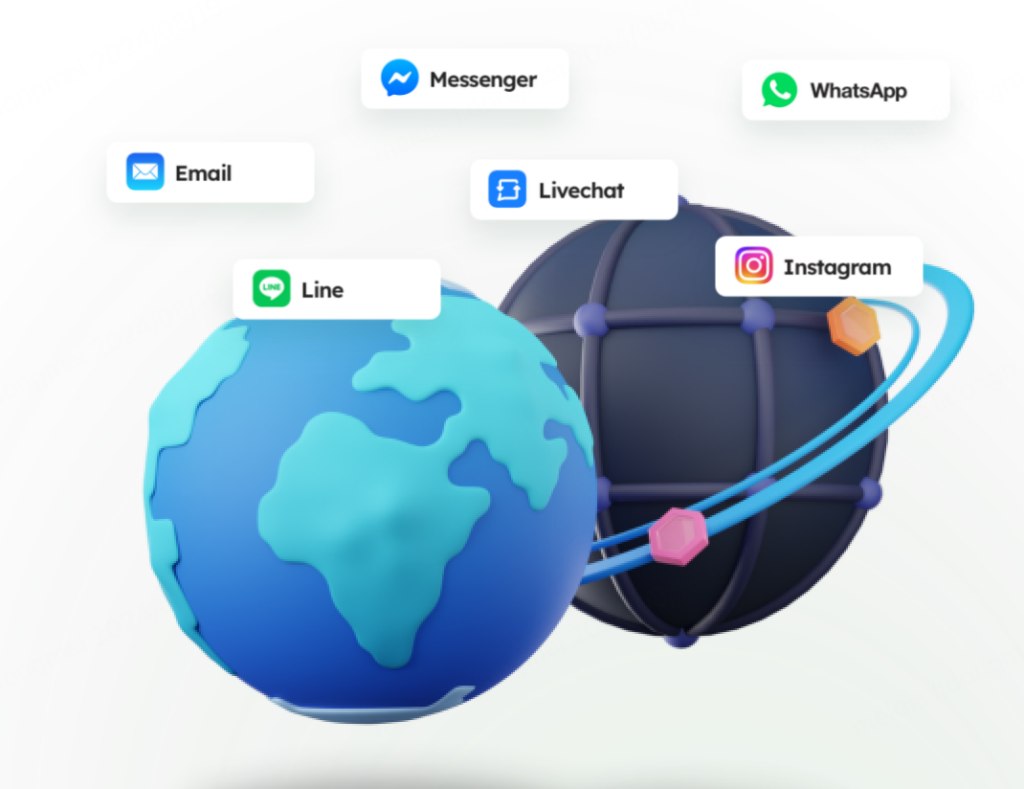
Mixdesk Not only integrates all major social platforms, but also has strong AI-driven capabilities to take advantage ofAI Agent Can automate customer service and marketing tasks. Through intelligent workflows and multilingual support, Mixdesk provides enterprises with efficient communication and customer management on a global scale. Whether it's automated customer service, team collaboration, or proactive marketing and data insight, Mixdesk can help companies simplify operations, improve customer experience, and achieve business growth.
Maybe you want to see:
-
How to carry WhatsApp's cross-border year-end promotion? A must-see guide from hustle to growth
跨境年终大促每年都在卷,但竞争的点正在悄悄发生变化,不变的核心是大促考察的一直都是谁能在高并发环境下保持稳定的…
-
Is it difficult to convert WhatsApp leads? Teach you to use a system to increase the turnover rate by 3 times
在 WhatsApp 上,流量不是最稀缺的,能够让每一条线索都被妥善管理、持续跟进、充分转化的能力才是。
-
What if WhatsApp is unattended at night? The most complete practical guide to AI night automation reception
用 AI 搭建 WhatsApp 夜间自动化接待,不错过高意向客户,不浪费每一条咨询,让夜间时段从“休息时间”…
summary
Just as Bill Gates (Bill Gates) What he said: “The advance of technology is based on making it fit in so that you don't really even notice it, so it's part of everyday life. "(The development of technology is based on integrating it into our lives, so that we are almost unaware of its existence, it has become a part of daily life. )
WhatsApp Web versionCross-device communication capabilityUndoubtedly, it provides users around the world with a convenient way of communication to help users efficiently complete tasks on different devices, especially in today's multi-device and multi-task processing environment, both individual users and enterprises can use their cross-device communication capabilities to improve communication efficiency and achieve better management and management.service.
But for those companies that need multi-channel and cross-platform management,,Mixdesk AI Agent Provides a more comprehensive and intelligent solution. With Mixdesk, companies can not only improve global communication efficiency, but also optimize customer service and marketing through AI automation tools to achieve continuous business growth.