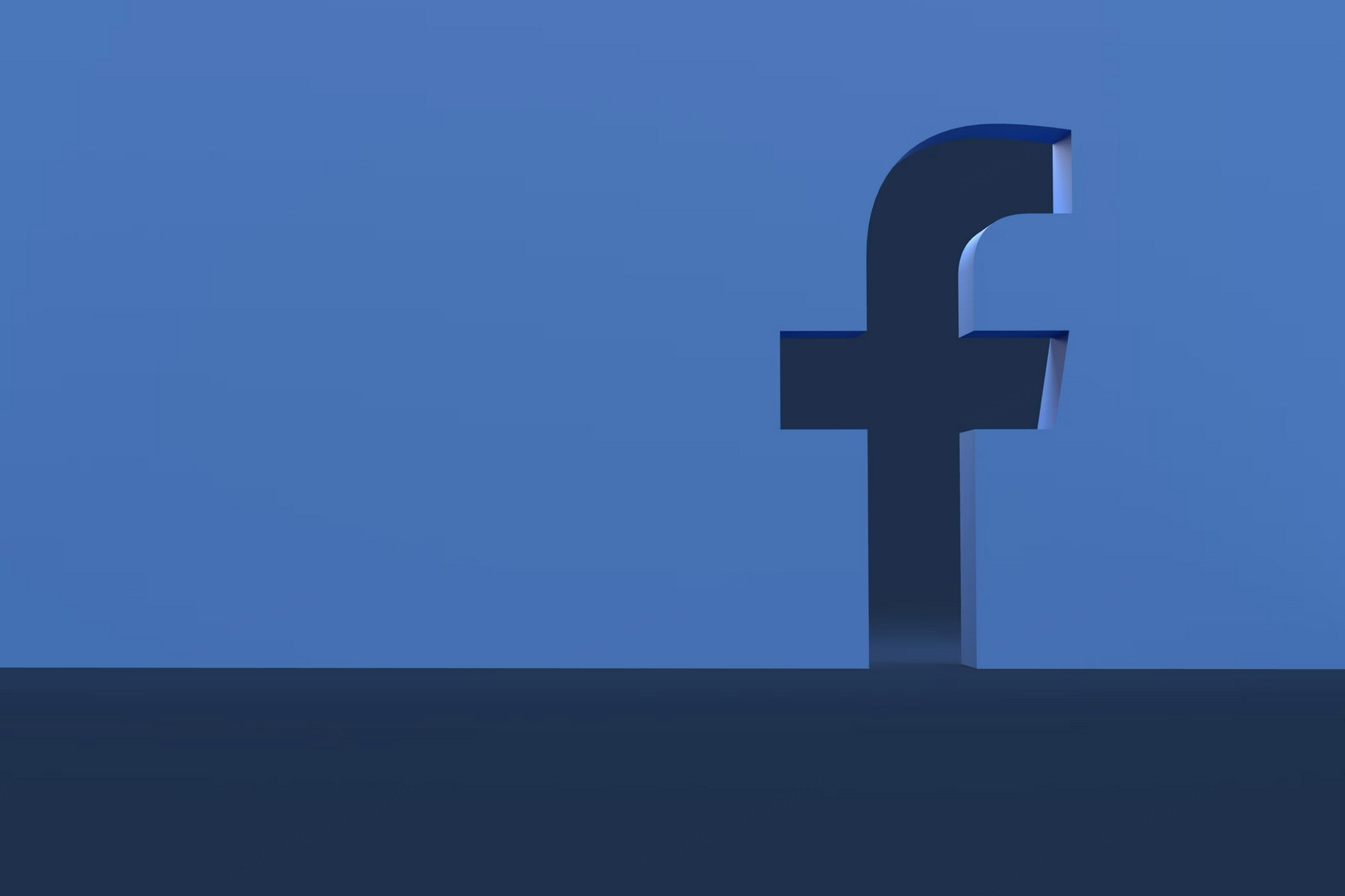Author of this article:Miya, Search engine optimization expert
inInteraction with customers on FacebookIt has increasingly become an important channel of communication between brands and consumers. In order to respond to customer inquiries more efficiently and provide timely help, Facebook provides an automatic reply function. This feature not only ensures that you can respond to customers in a timely manner during non-working hours, but also improves user satisfaction through fast and accurate answers.
Mixdesk
AI Agent
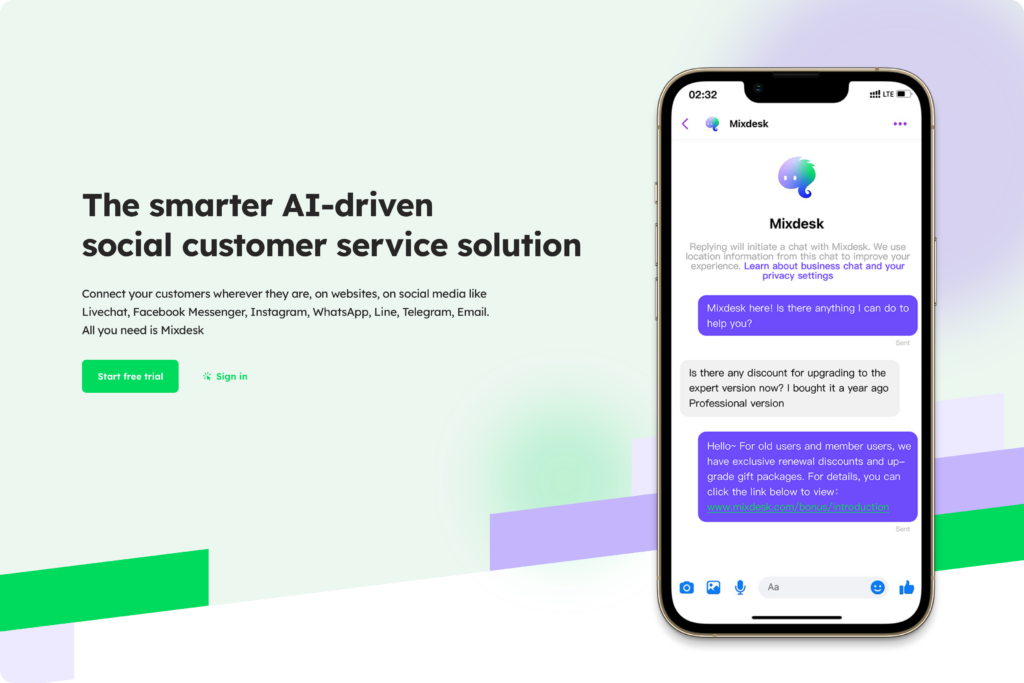
How to set up Facebook auto-reply?
Facebook's auto-reply feature is suitable forFacebook Business(Business page) andMessenger, Especially for businesses that need to handle a large number of inquiries and interactions, automatic replies greatly improve customer service efficiency. The way to set up an automatic reply is as follows:
- Step 1: Enter the Facebook page management toolLog in to your Facebook account, Enter your Business Page (Business Page). Then, find and click “Settings” in the menu bar on the left.
- Step 2: Select the "Message” setting On the settings page, select the "Message" option. Here you can find a number of settings related to Messenger, including automatic replies and quick replies.
- Step 3: Enable the automatic reply function Find the ”Respond to Automatic messages" option and enable it. You can choose to set up "Frequently asked questions answers”. For example, when customers ask questions such as working hours and addresses, the system will automatically send preset answers.
- Step 4: Customize the automatic reply message You can customize the content of the automatic reply according to different needs. For example, set up a welcome message, after-sales support message, or other automated message related to customer needs. Remember to add a “reply later” prompt to the message to inform customers that someone will reply to them as soon as possible.
How to set the language of Facebook's automatic reply
With the advancement of globalization, Facebook users come from different countries and regions, and users who speak different languages are gradually increasing. In order to better serve multilingual users, Facebook allows you to set the language options for automatic replies. In this way, when the customer sends a message, the system can automatically select the appropriate reply language according to the customer's language.
Setup steps:
- Step 1: Go to the "Message Settings" page The same as the previous auto-reply settings, first go to the settings page of the Facebook page and select the “Message” setting.
- Step 2: Find the language setting option In the message settings interface, find the ”Language Settings" section and click the "Edit” button.
- Step 3: Choose the appropriate language Facebook supports multiple languages, you can add multiple language options here. For example, if your customers are mainly from the United States and China, you can set English and Chinese as the default languages respectively.
- Step 4: Enable the automatic language switching function After the automatic language switching function is turned on, Facebook will automatically select the reply language based on the customer's language preference. If the customer is using Chinese, Facebook will automatically reply in Chinese; if the customer is using English, it will automatically reply in English.
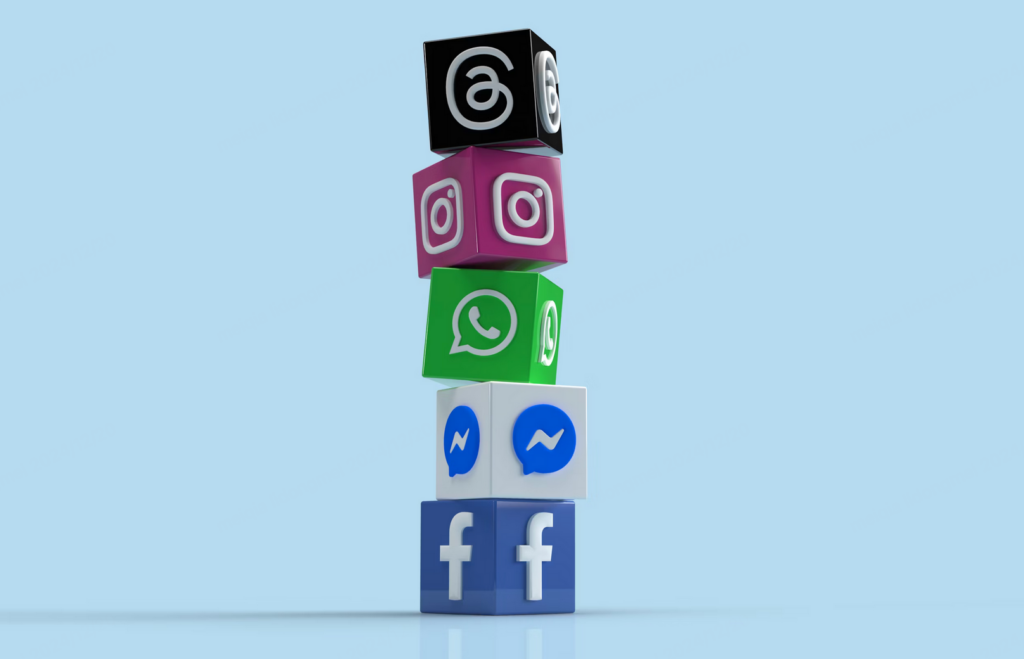
Mixdesk可集成Facebook,AI Agent能够自动化处理常见问题,并在客户发送消息后几秒内提供实时响应。无论是FAQ自动回复,还是多语言支持,AI Agent都能快速适应客户的需求,同时自动化工作流帮助企业提高效率、减少人工干预。
How to add automatic reply copywriting?
Facebook allows you to set up customized automatic reply copywriting based on different scenarios. These copywriting can be basic greetings, answers to frequently asked questions, or personalized responses to different situations. The steps to add and modify the auto-reply copywriting are as follows:
- Step 1: Enter the automatic reply setting interface Log in to your Facebook Business page and go to "Settings" > "Messages" settings. Here, you will see the ”Auto Reply" option, click "Edit" to enter the settings interface.
- Step 2: Edit the auto-reply copywriting In the copywriting edit box, you can enter the content of the automatic reply. You can make personalized editing according to different customer needs. For example, you can set up such a copywriting for a customer who asks about working hours: "Hello! Our working hours are Monday to Friday, from 9 a.m. to 6 p.m. If you have other questions, we will get back to you later. ”
- Step 3: Save and enable copywriting After completing the copywriting editing, click the “Save” button. At this point, the system will automatically reply to customers according to your settings. You can also adjust and optimize the copywriting based on customer feedback and needs.
Maybe you want to see:
-
The whole strategy of sending messages on Facebook: Automatic reply methods and anti-blocking techniques
Facebook's messaging function provides a convenient way for individual users and businesses to communicate, from one-on-one private chats to mass messaging and automatic reply settings. The platform is for users…
Other issues:
How to use Mixdesk to optimize Facebook auto-replies?
If you are usingFacebook's automatic reply function to manage customer messages, Mixdesk can help you further improve the intelligence and efficiency of this function. Mixdesk combines AI technology and automated tools to intelligently adjust the content of the reply according to the customer's interaction history, behavior and needs, so as to achieve more accurate and personalized automatic replies.
Through Mixdesk's multi-platform message aggregation function, companies can manage messages from Facebook and other social media platforms in a unified interface, avoid information errors and omissions, and improve response speed. At the same time,MixdeskofThe active marketing function can push more relevant marketing information based on customer preferences and historical behaviors, Improve conversion rate and customer satisfaction.Combined with AI Agent, Mixdesk can also handle more complex customer needs in addition to automatic replies, and provide 24-hour intelligent customer service to ensure that communication between enterprises and customers is always efficient and smooth.