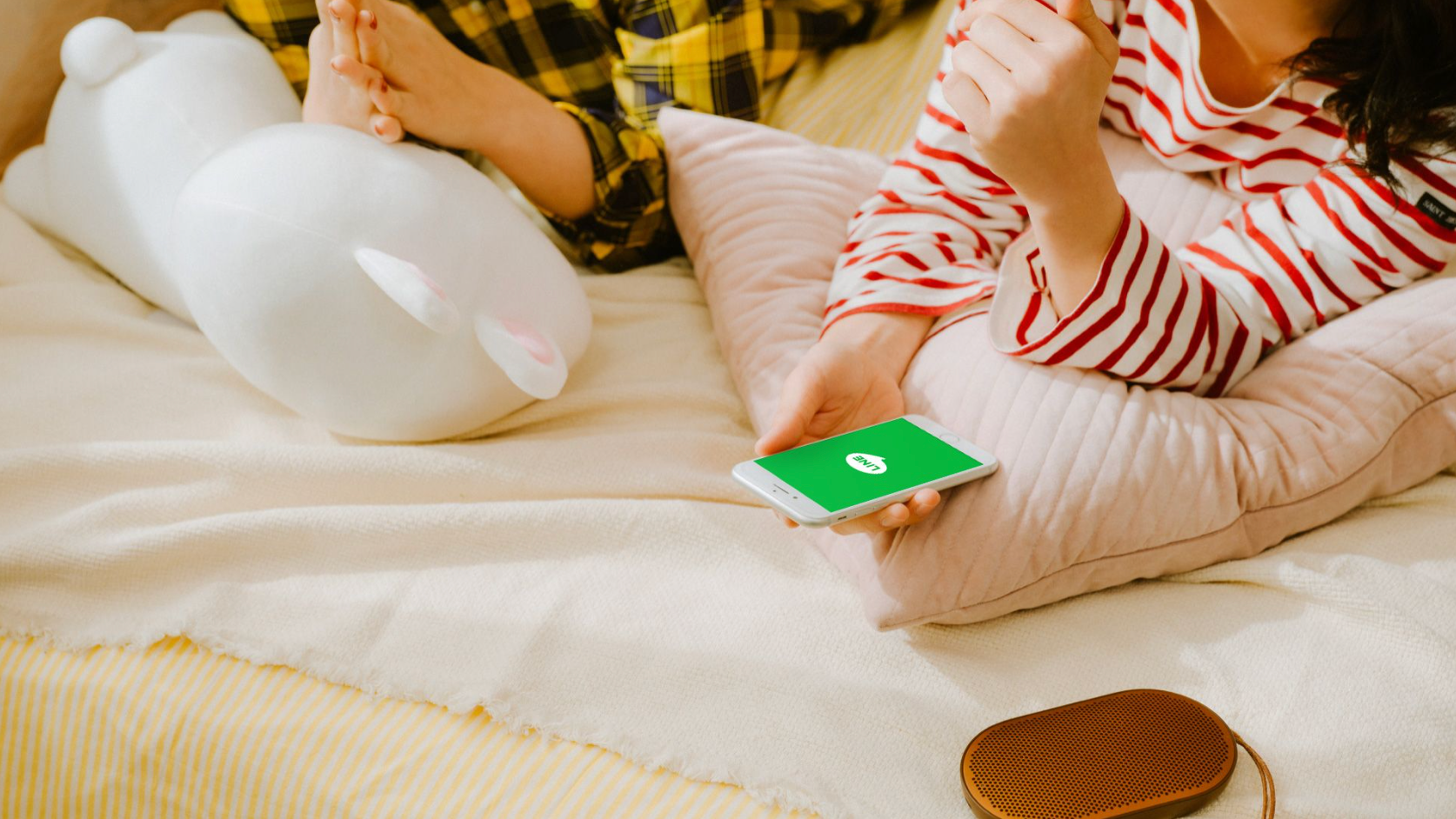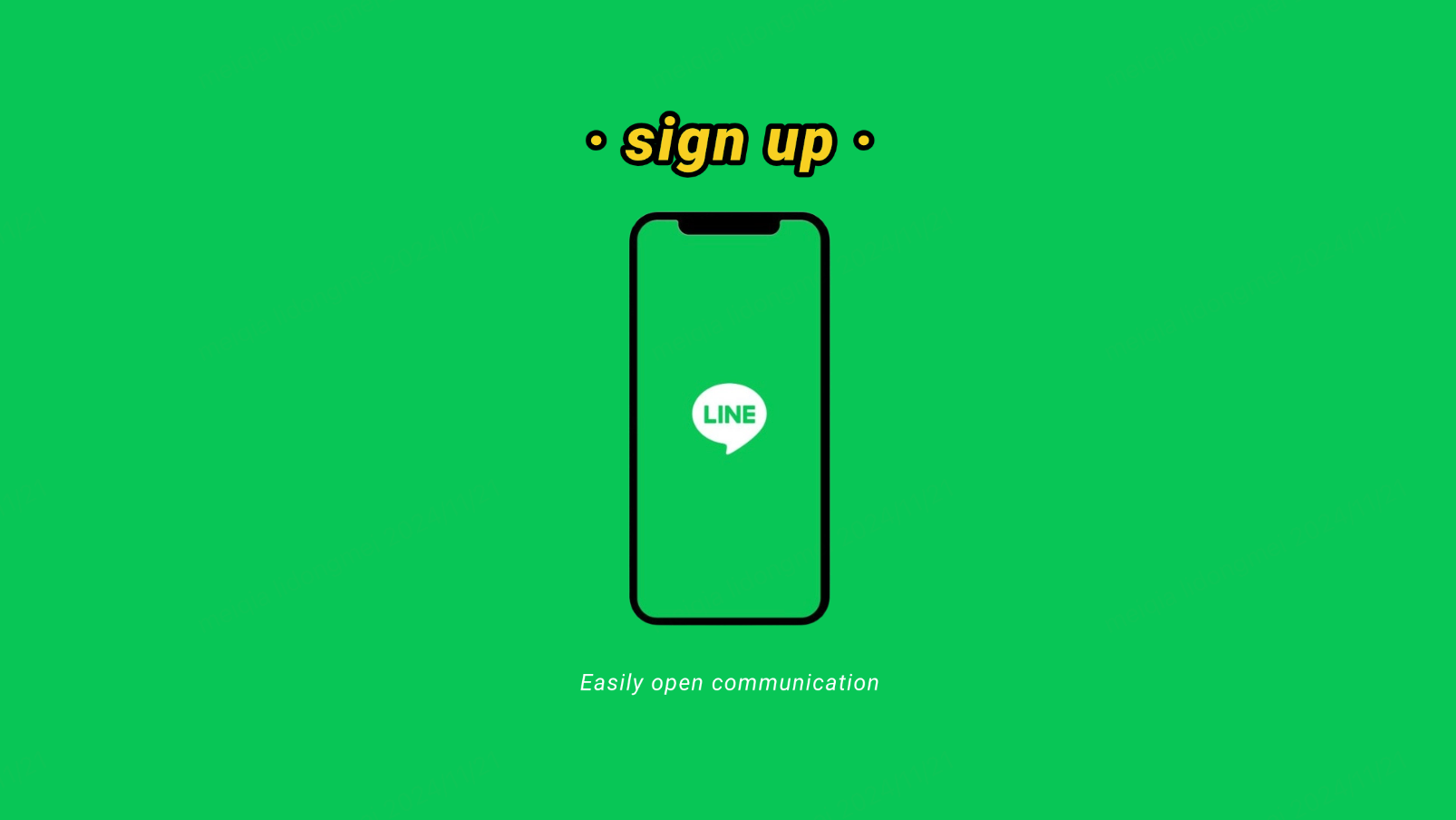Author of this article:Miya, Search engine optimization expert
THE LINE Web VERSION provides users with AN efficient multi-DEVICE COMMUNICATION METHOD. Through it, you can not only send text messages, but also easily share multimedia files such as pictures and videos, and efficiently manage group chats. Whether IT IS FOR PERSONAL USE OR COLLABORATIVE WORK IN AN OFFICE SETTING, THE LINE Web VERSION CAN MEET YOUR diverse needs.
Mixdesk
AI Agent
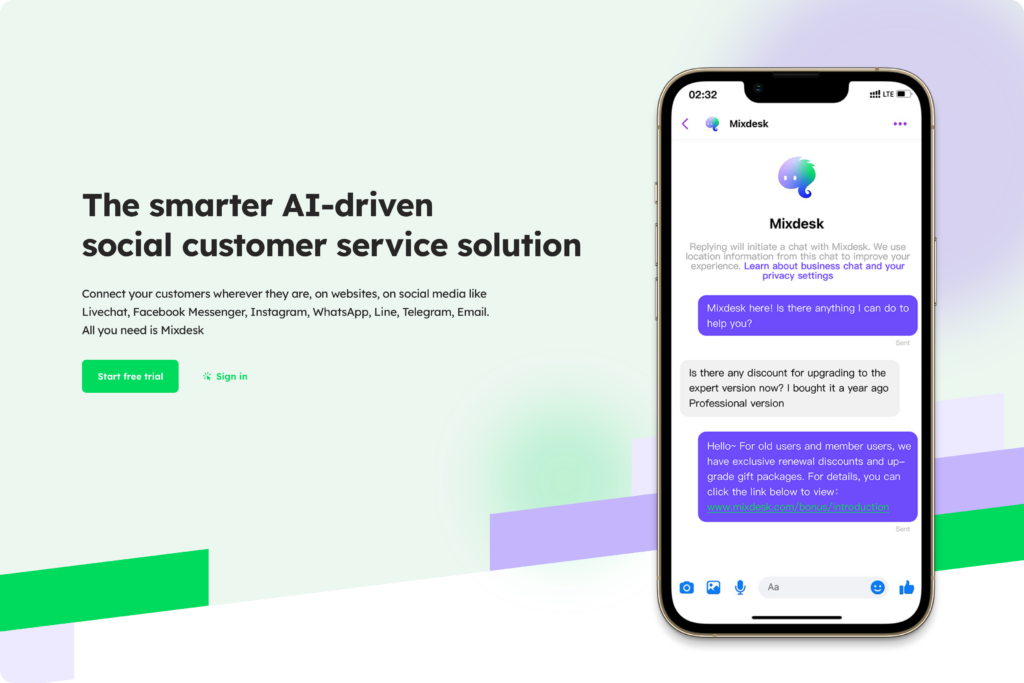
LINE Web VersionHow to send a message?
- After logging in, click "Chat”
After LOGGING IN TO THE LINE Web VERSION, THE SYSTEM will JUMP TO THE MAIN INTERFACE BY DEFAULT. In the function bar on the left side of the page, click"Chat”Button to enter the chat interface. At this time, the page will display your recent chat history and contact list.
- Select a contact to enter the chat box
In the chat interface, all contacts and recent conversation records will be displayed on the left. Users can scroll through this list to find, or use the search box to enter the name of the contact to search. After finding the person you want to contact, click on the avatar or name of the contact to enter the chat box with the contact.
- Send messages and multimedia content
After entering the chat box, you can type a message in the input box at the bottom of the page. After completing the input, press the “Enter” key or click the Send button to send out the text message.
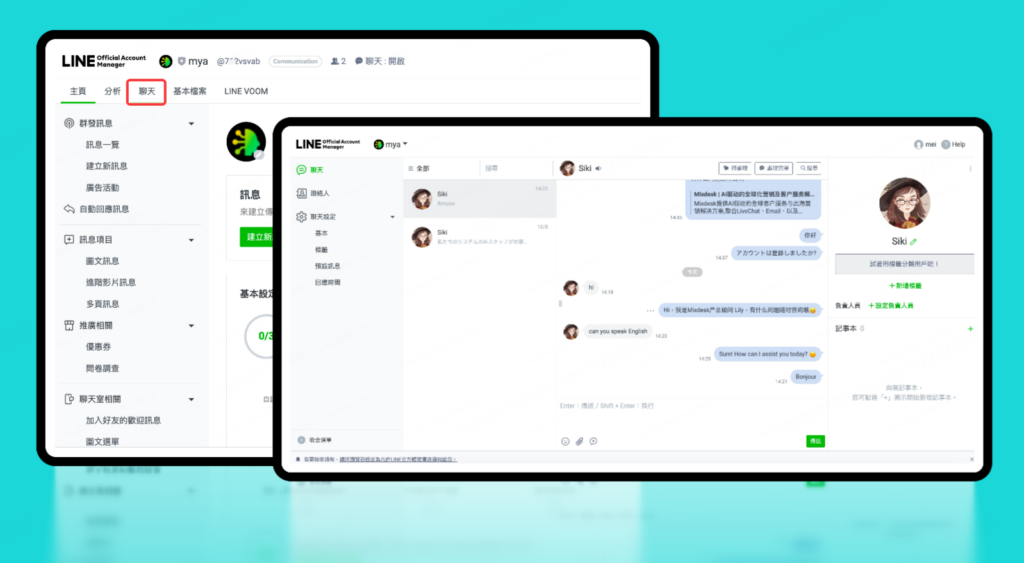
In addition, users can also send multimedia content in the above way:
(1) Send pictures or videos: Click the “Folder” icon below the input box to browse and select the picture or video file you want to send. After selecting the file, click the Send button to upload and share. Users can also directly drag and drop pictures or video files toChat windowIn, this will be automatically uploaded and ready to be sent.
(2) Transfer files: If you need to send PDF, Word document, Excel tableFor other files, you can use the same method-click the “Folder” icon and select the file.
(3) Send emoticons and stickers: Next to the chat input box, there is also an emoji icon. Users can click on this icon to select the emoji that comes with the system and send it quickly. At the same time, entering commonly used emoticons can also add fun to the conversation.
How to use the group chat function?
LINE Web VersionSending messages is not only suitable for one-to-one chat communication, but also supports group chat function, which is convenient for users to discuss and share messages between multiple members. The following is the operation guide for group chat:
- Create a group
Click on the account name and select “group”, click“build"button,Enter the account name, You can generate a new group.
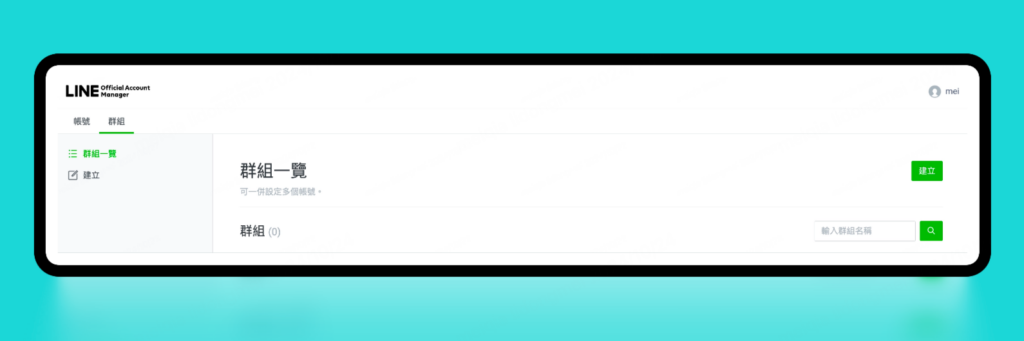
- Send group message
After entering the group, the operation is the same as sending a normal text message. You can type the content of the message in the input box and press the “Enter” key to send it.
- @Group member
In a group chat, if you want to remind a member in particular, you can enter the “@” symbol in the message and select the member's name. This will trigger a notification, so that @ members can quickly follow the information and avoid missing important content.
Advantages of SENDING MESSAGES on the LINE WEB VERSION
THROUGH THE LINE Web VERSION, USERS CAN NOT ONLY EASILY SEND MESSAGES, BUT ALSO EFFICIENTLY MANAGE MULTIMEDIA FILES AND GROUP CONVERSATIONS. These functions are particularly suitable for office scenarios, such as:
- Easily synchronize information when multiple people work together;
- Share documents through efficient file transfer function;
- Use the group reminder function to improve the efficiency of team communication.
Maybe you want to see:
-
How to open the LINE Web VERSION (registration method and frequently asked questions)
THROUGH THE LINE Web VERSION, USERS CAN NOT ONLY SEND SIMPLE TEXT MESSAGES, BUT ALSO EFFICIENTLY TRANSFER MULTIMEDIA FILES, AND COMMUNICATE AND MANAGE GROUPS. This makes…
Other issues:
Mixdesk: Multi-social media integration and intelligent translation to make global communication more efficient
In international business, the integrated management of language and channels is the key to the efficient operation of an enterprise.MixdeskNot only provides multilingual support, but also throughAI Agent technology enables real-time translation, To help companies easily communicate in different language environments. At the same time, Mixdesk can seamlessly integrate the LINE Web version with other mainstream social media channels (such as WhatsApp, Facebook Messenger, Instagram, etc.) to centrally manage customer messages and eliminate the cumbersome operation of multiple platforms.
Through the powerful functions of Mixdesk, enterprises can quickly respond to the needs of global customers, realize multi-language real-time translation, automated marketing, and efficient omni-channel collaboration. This not only improves customer satisfaction, but also saves companies a lot of time and cost, and takes business development to the next level.