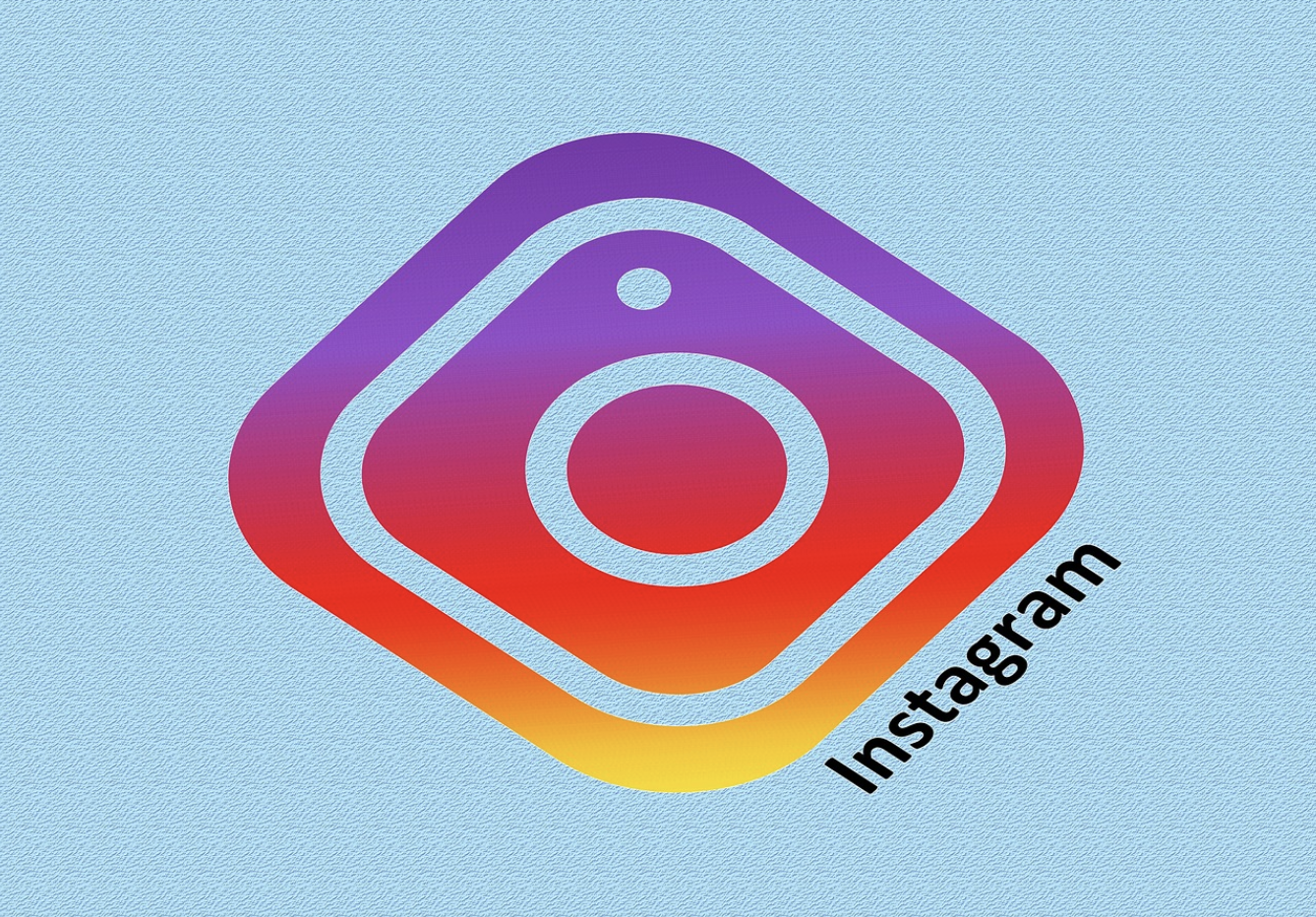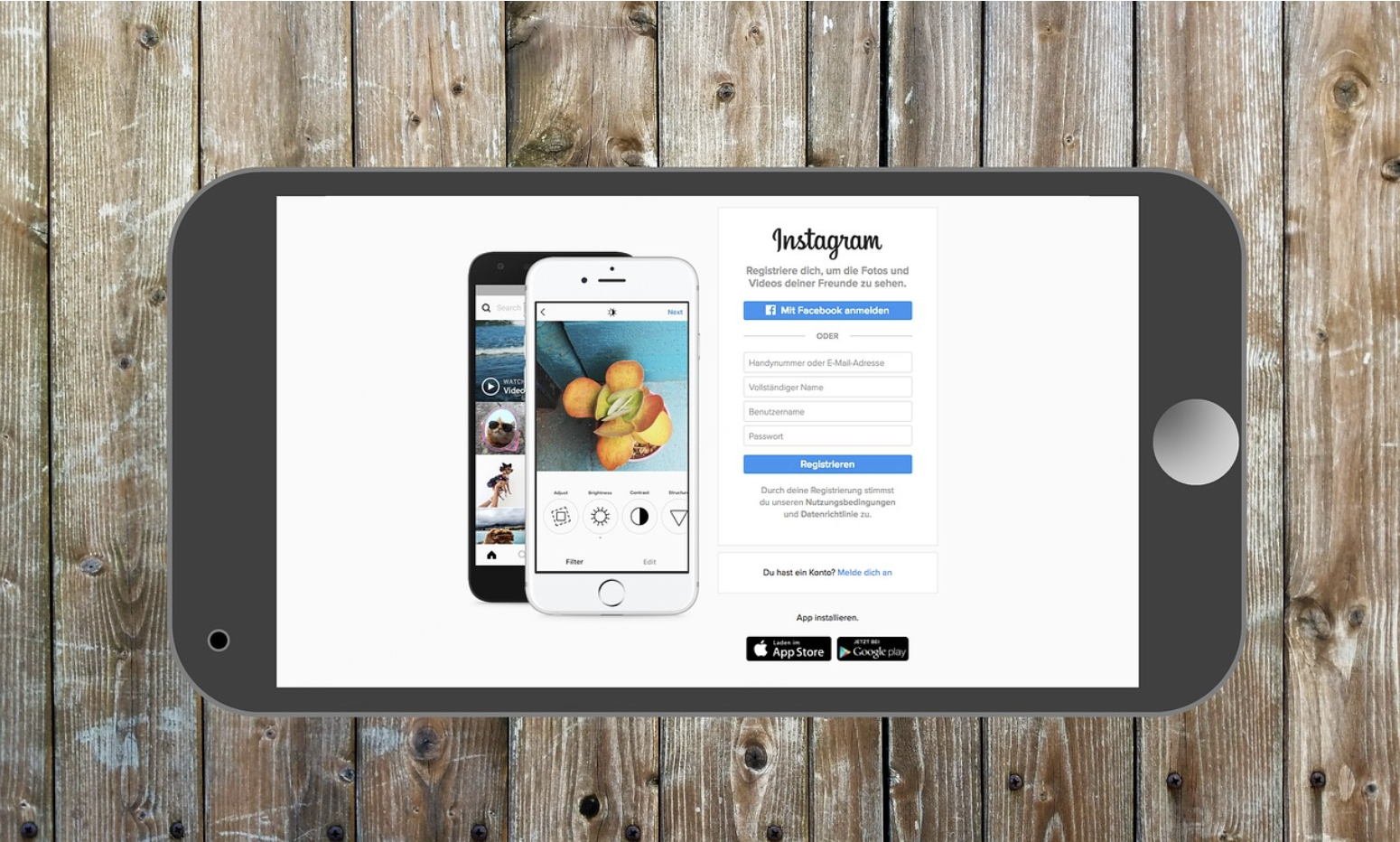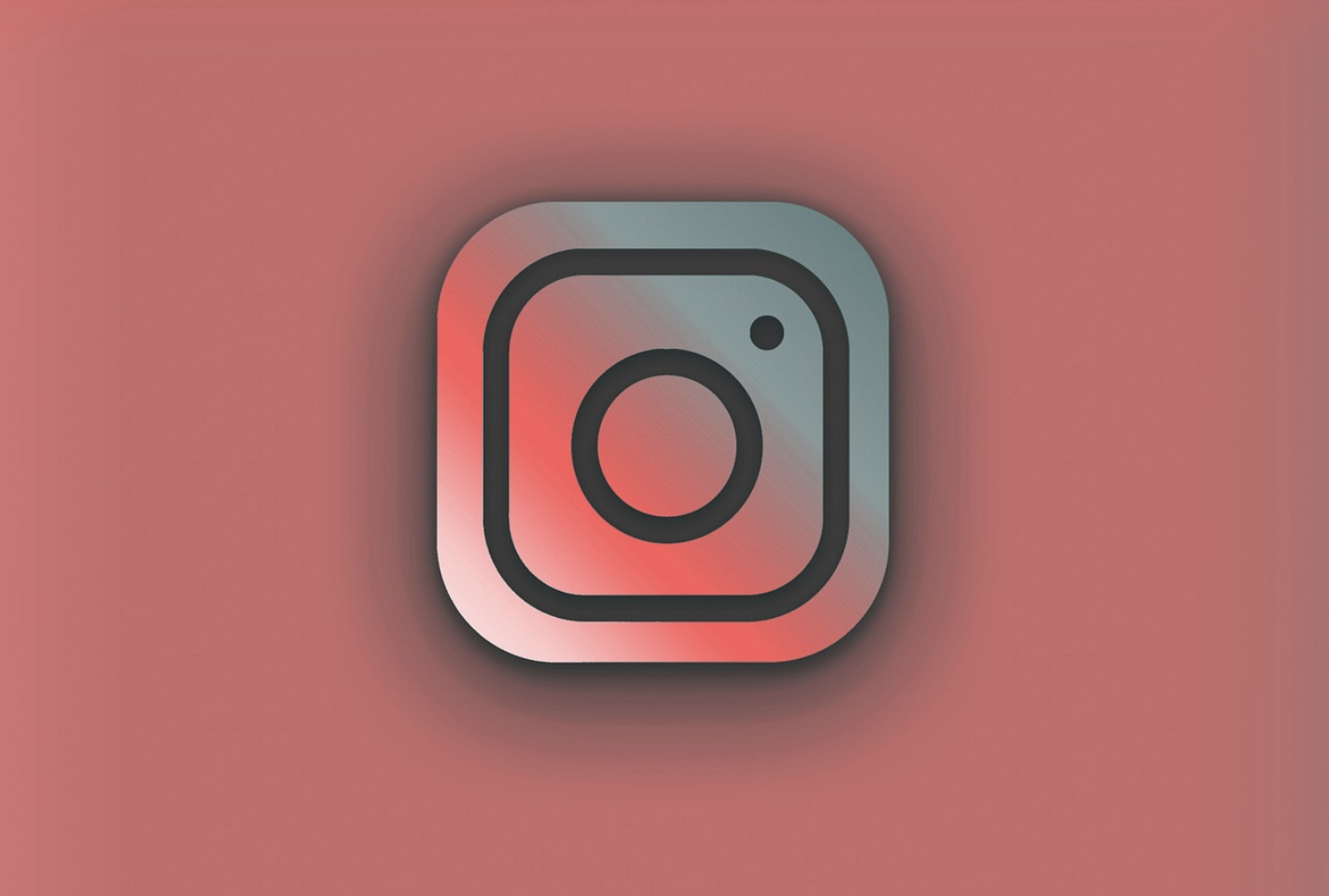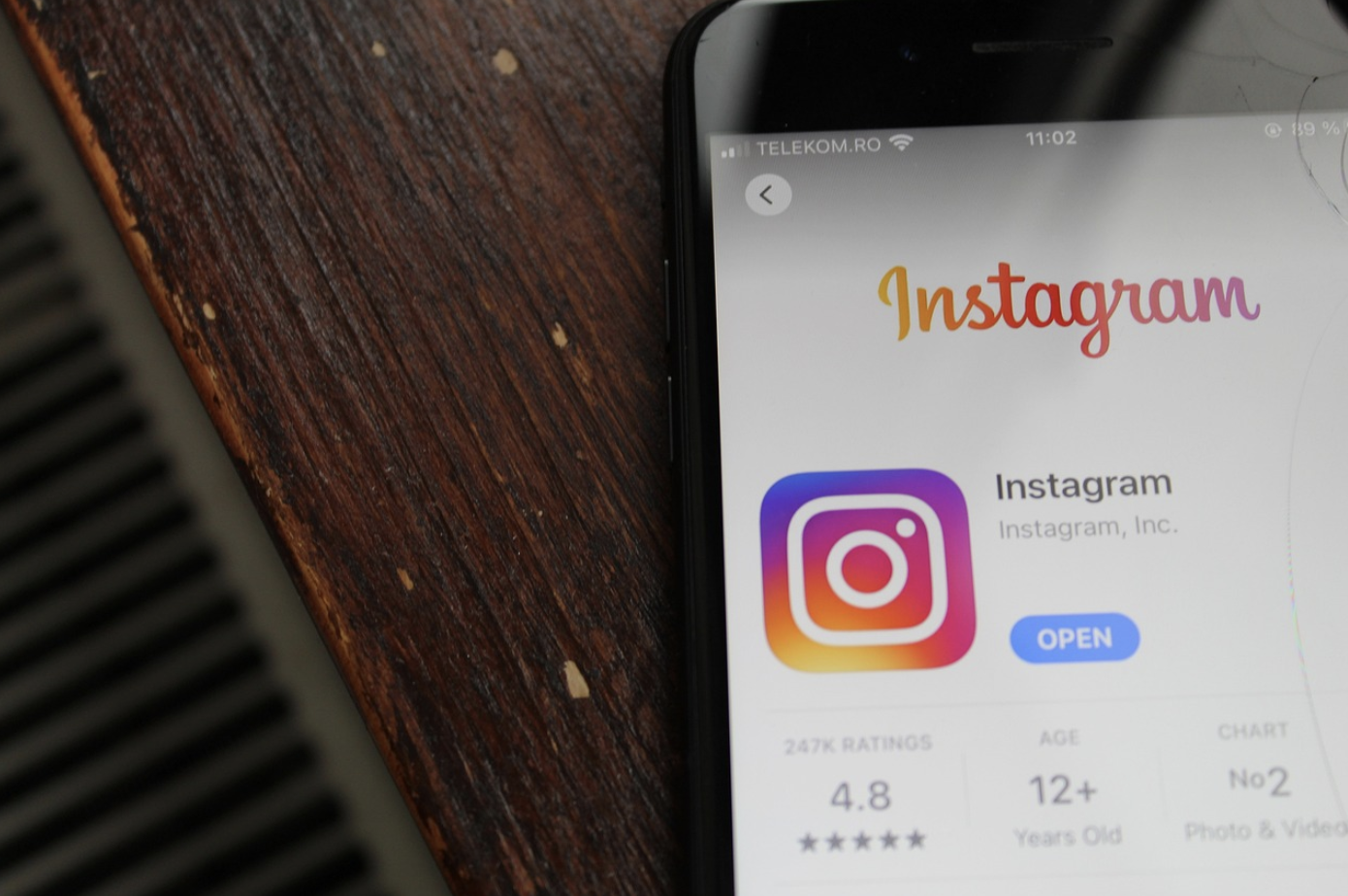Author of this article:Miya, Search engine optimization expert
As a world-renowned social media platform, Instagram provides convenient mobile applications, but many users also want to modify their account information on the computer side, such as updating their user names, email addresses, or personal profiles. Although Instagram's mobile terminal is richer in features, the computer terminal also supports most of them.Basic account settings modification。
This article will introduce you in detail how to modify it on the computer sideInstagram account information, And provide solutions to some common problems to help you manage and update your personal information more conveniently.
Mixdesk
AI Agent
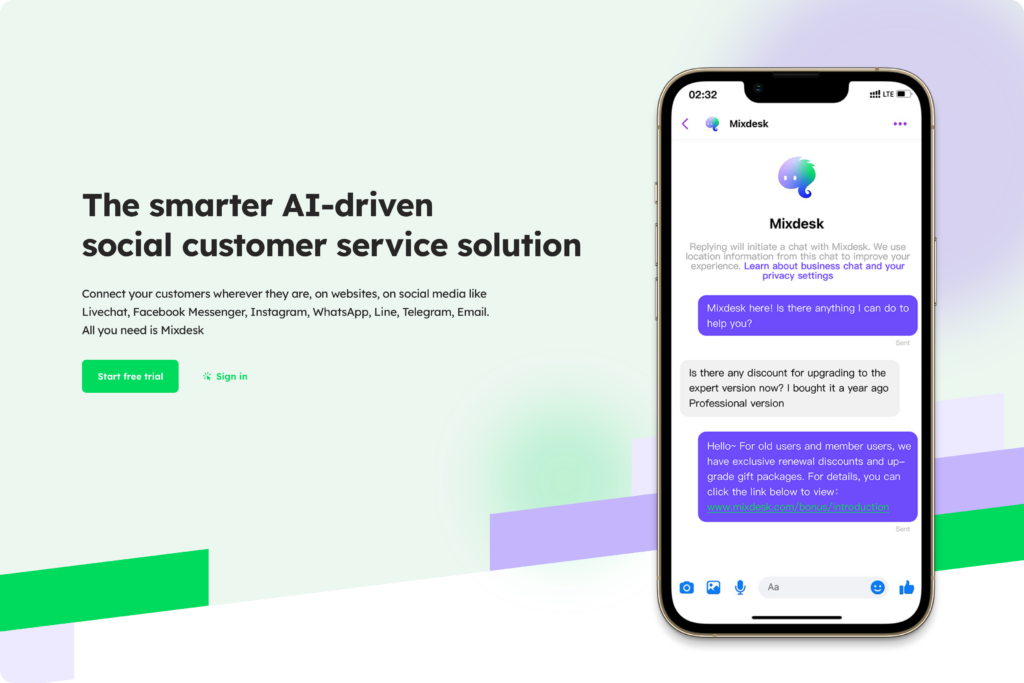
- How to log in to your Instagram account on the computer?
- How do I modify my account on the computer side of Instagram?
- How to modify Instagram's privacy and security settings on the computer side?
- Frequently asked questions: Modify account information on the computer side of Instagram
- Recommended tool to improve the efficiency of Instagram account operations: Mixdesk
How to log in to your Instagram account on the computer?
To modify your Instagram account information on the computer side, you first need to log in to the Web version of Instagram. The following are the login steps:
- Open Instagram official website: Access in the browserInstagram official website, You will see the login interface.
- Enter account information: Enter your user name and password. The account information can be your mobile phone number, user name or registered email address. Enter your account password and click “Log in." ”
- Complete login: After successfully logging in, you will enter the homepage of Instagram, from here you can start to modify your account information.
How to modify your account on the computer side of Instagram?
After successfully logging in, you can follow the steps below to modify your Instagram account information on the computer side:
- Enter personal homepage: Click the “Three” icon in the lower left corner, select "Settings” and click “View details in Account Center” to enter your homepage page.
- Click "Edit Profile”: On the personal homepage, click on the account name to enter the modification interface.
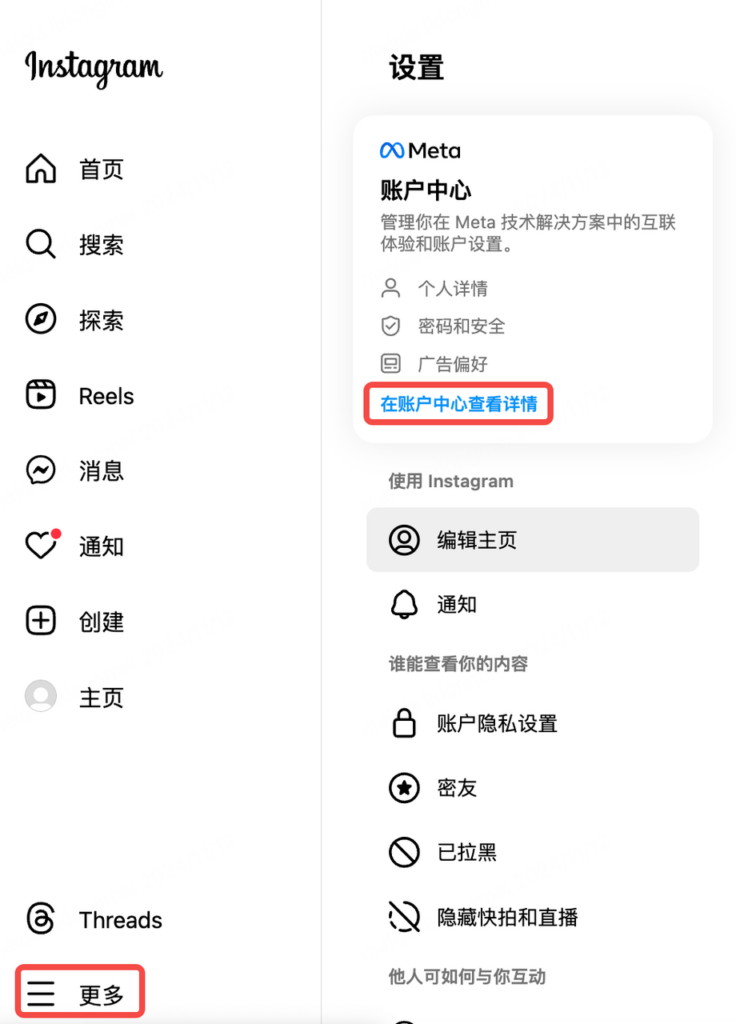
- Modify name, account number, avatar and avatar
Need to pay attention when modifying information:
- name:Make sure that the new username meets the requirements of Instagram and has not been used by others. It should be noted that you can only change your name twice within 14 days.
- account number: After the account is modified, the Instagram link address will also be changed.
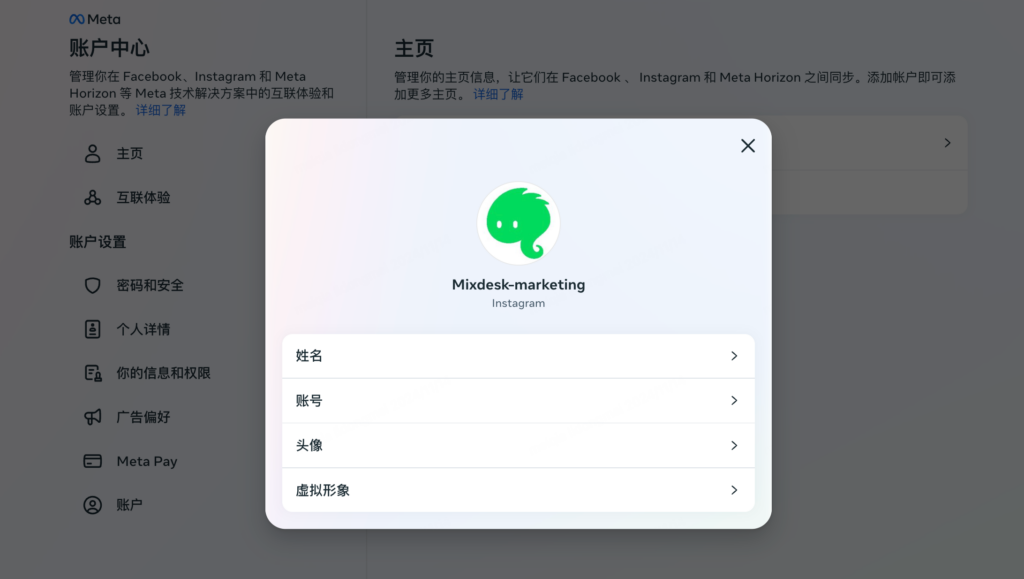
- Save changes: After the modification is complete, click the “Finish” button at the bottom of the page to ensure that all changes are saved successfully. Instagram will update your information immediately, and other users can also see the latest profile.
How to modify Instagram's privacy and security settings on the computer side?
In addition to basic information, users can also modify some privacy and security settings on the computer to improve the security and privacy protection of their accounts. The following are the specific steps:
- Go to the settings page: Click the “Three” icon in the lower left corner, and then select ”Settings" to enter the Instagram settings page.
- Modify privacy settings: In "Account Privacy Settings", you can set your account as a private account or a public account. For example, you can set your account to “private” so that only people who follow you can see your content.
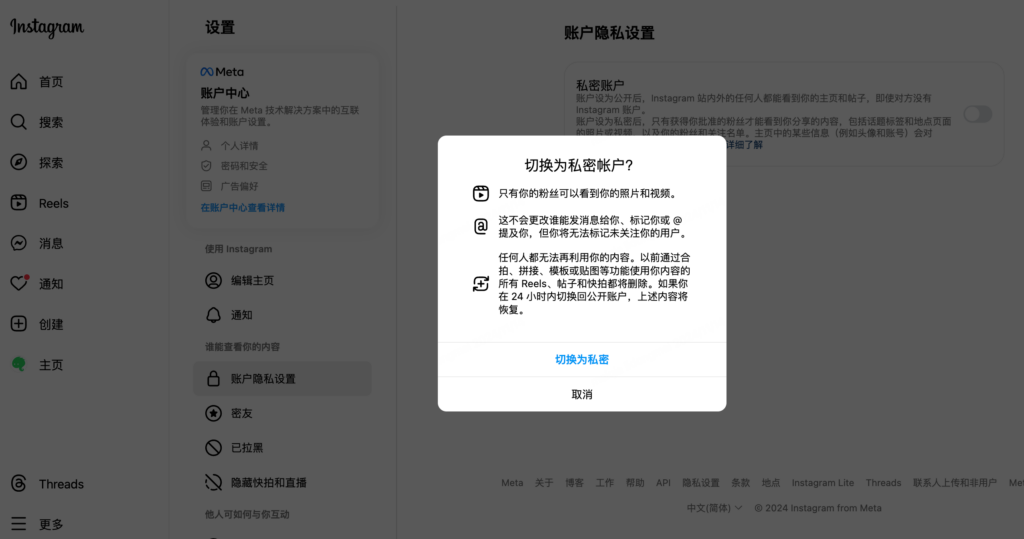
- Enable two-factor authentication: In “Settings“-”Account Center“-”Password and Security", you can enable [Two-factor authentication] to add an additional layer of protection to your account. When you try to log in from a new device, Instagram will send a verification code to your phone to ensure that your account is not easily accessed by others.
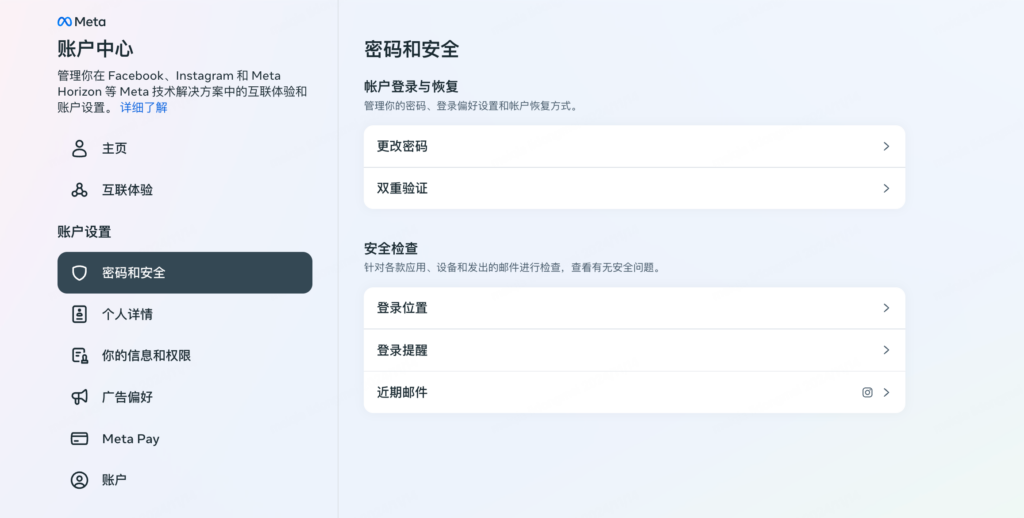
- Manage login activities: In the "Login Activity", you can view the currently logged-in device. If abnormal login behavior is found, it is recommended to change the password immediately and log out of the suspicious device.
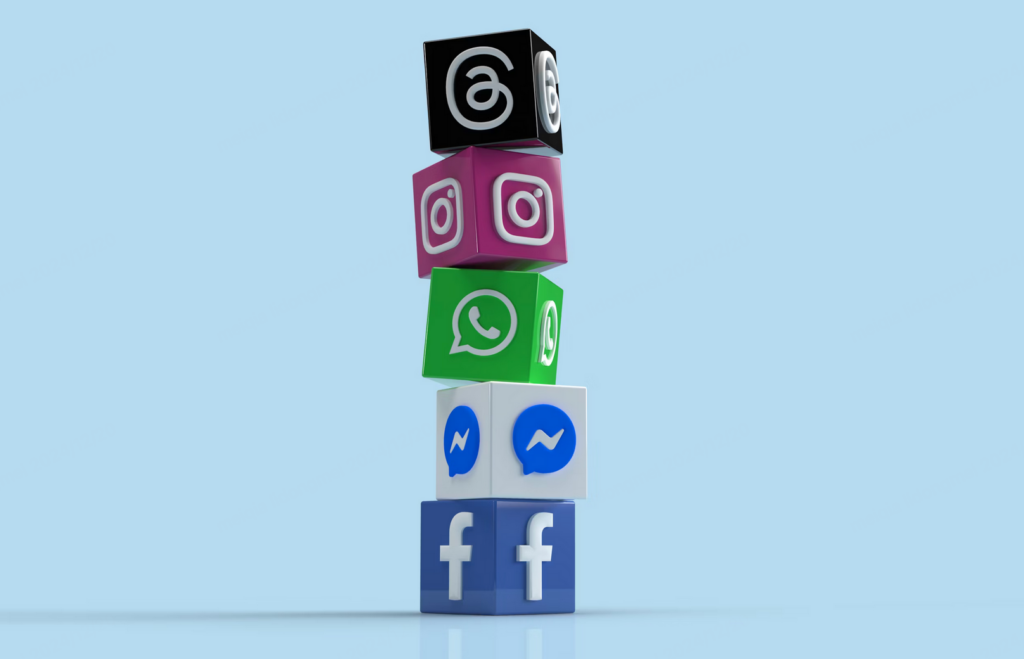
在面对多个 Instagram 账号的管理时,Mixdesk 使得工作变得更加高效和简便。通过其集成的多渠道管理功能,企业可以在一个平台上同时处理所有客户消息,无需切换不同的社交账号。结合 AI 驱动的自动化服务,Mixdesk 可以根据客户需求自动提供支持,减少人工干预,并为客户提供24小时不间断的服务。更重要的是,Mixdesk 的主动营销功能帮助企业精准抓住潜在客户,提升营销效果。
Frequently asked questions: Modify account information on the computer side of Instagram
- Why does “user name is not available” appear when modifying the user name?
The user name on Instagram must be unique. If the system displays “the user name is not available”, it means that the user name has been registered by another user. You need to choose a different user name.
- Why can't my account information be saved?
Usually the information cannot be saved because of network problems or temporary problems with the Instagram system. It is recommended to check the network connection to ensure a stable network environment. If the problem persists, try to save the changes later.
- How to switch to another Instagram account on the computer side?
The computer side of Instagram supports switching accounts directly like the mobile side. If you want to log in to another account on your computer, you can click the “Three” icon in the lower left corner, click “Switch account” first, enter the account password information, and click “Log in”.
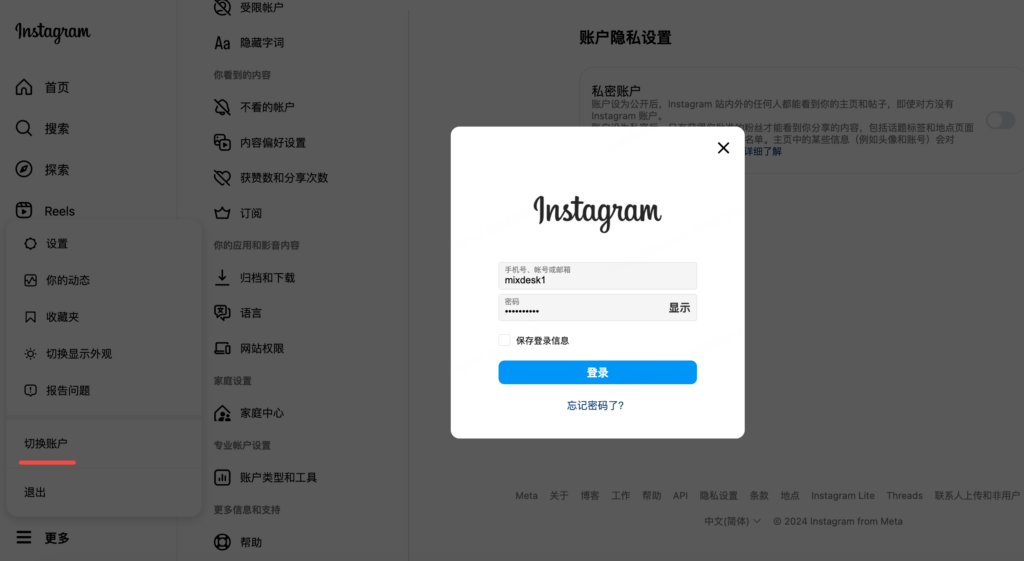
- What should I do if my Instagram page is stuck?
Sometimes the Web version of Instagram may be stuck. It is recommended to clean up the browser cache, refresh the page, or try to re-visit using another browser.
Maybe you want to see:
-
Practical guide to Instagram account management: from migration to logout, comprehensively solve operational problems
In order to help you smoothly cope with the migration, unblocking and cancellation of your Instagram account, this article brings together detailed operation guides and practical tips.
Other issues:
Recommended tool to improve the efficiency of Instagram account operations: Mixdesk
In management andOperate an Instagram accountAt this time, especially corporate accounts, in addition to modifying basic information, it is also very important to maintain interaction with fans and process customer messages in a timely manner. Mixdesk is a multi-channel social media management tool designed for businesses to provideConvenient message managementAnd data analysis services. Through Mixdesk, companies can centrally manage customer messages on multiple platforms such as Instagram and Facebook on the computer side, achieve efficient communication and accurate customer analysis, and further enhance the brand's social marketing effectiveness.