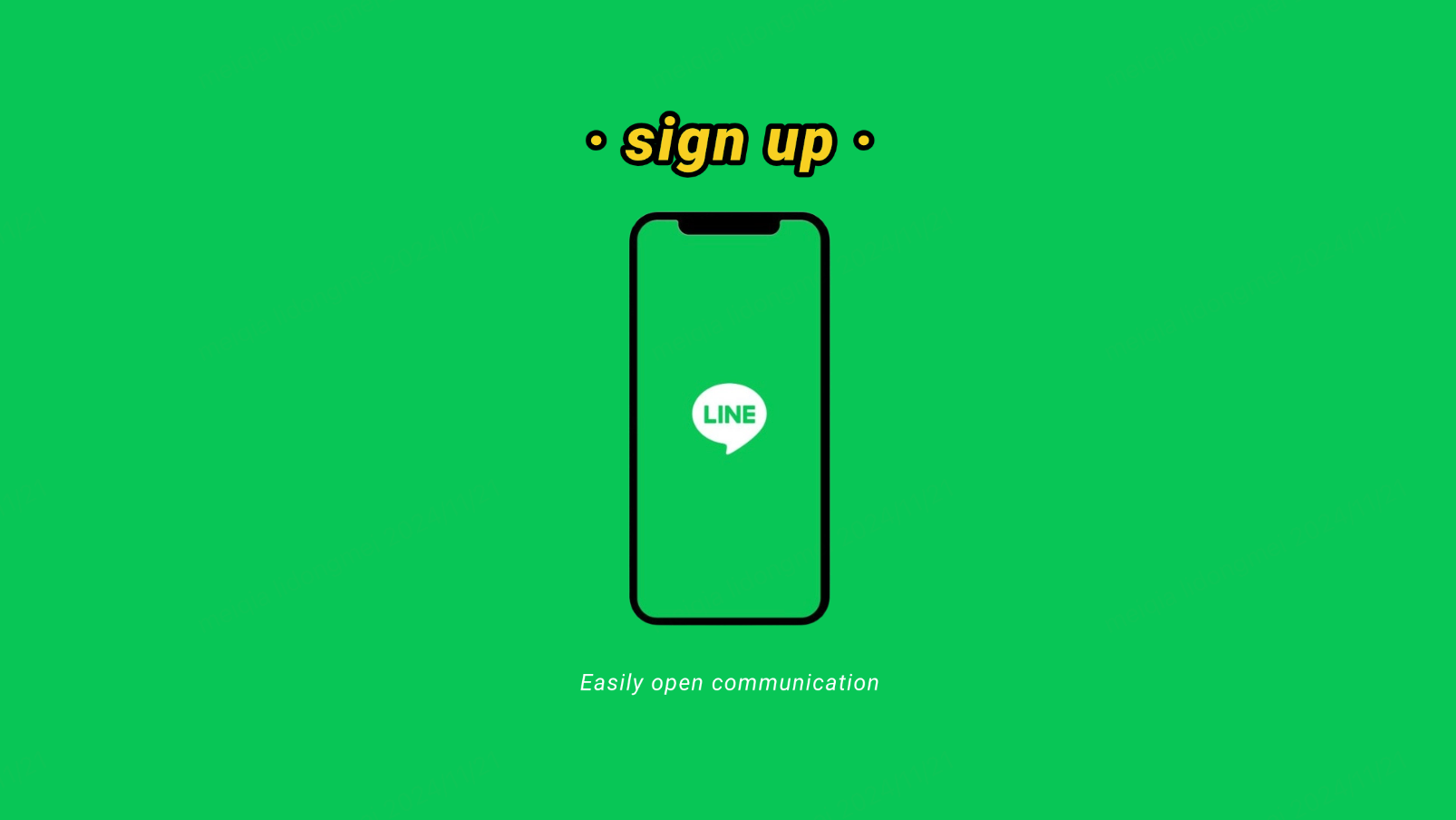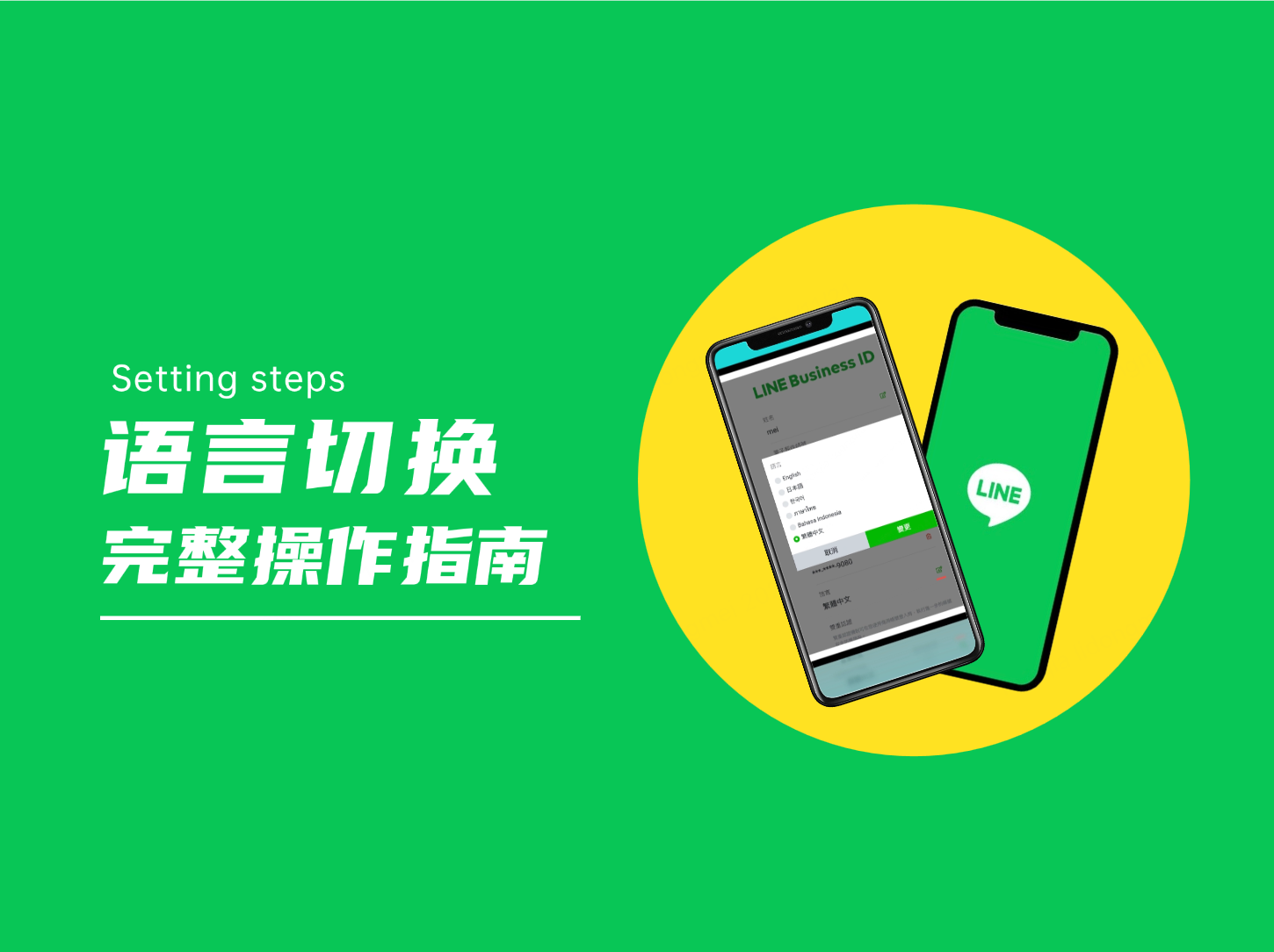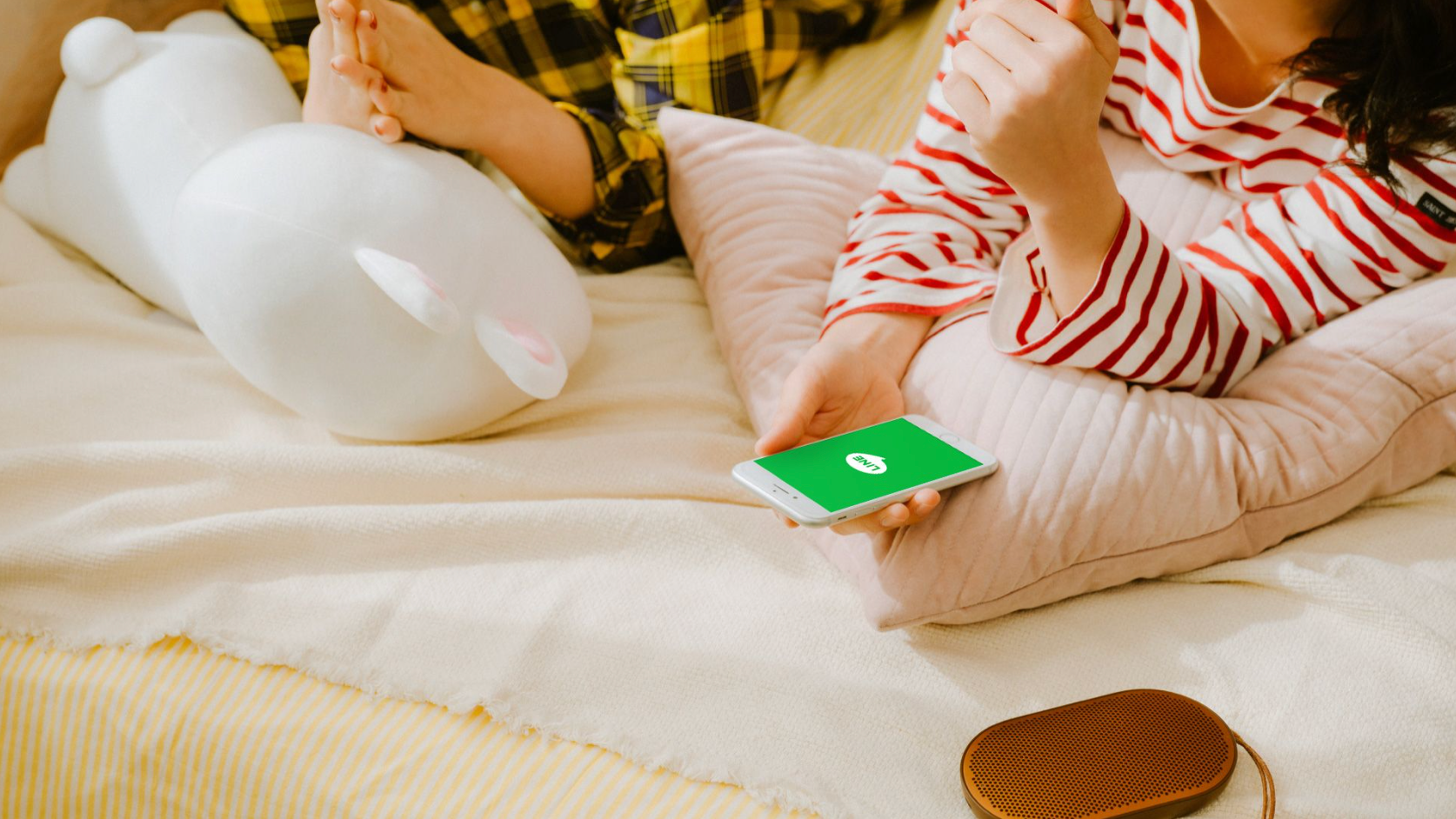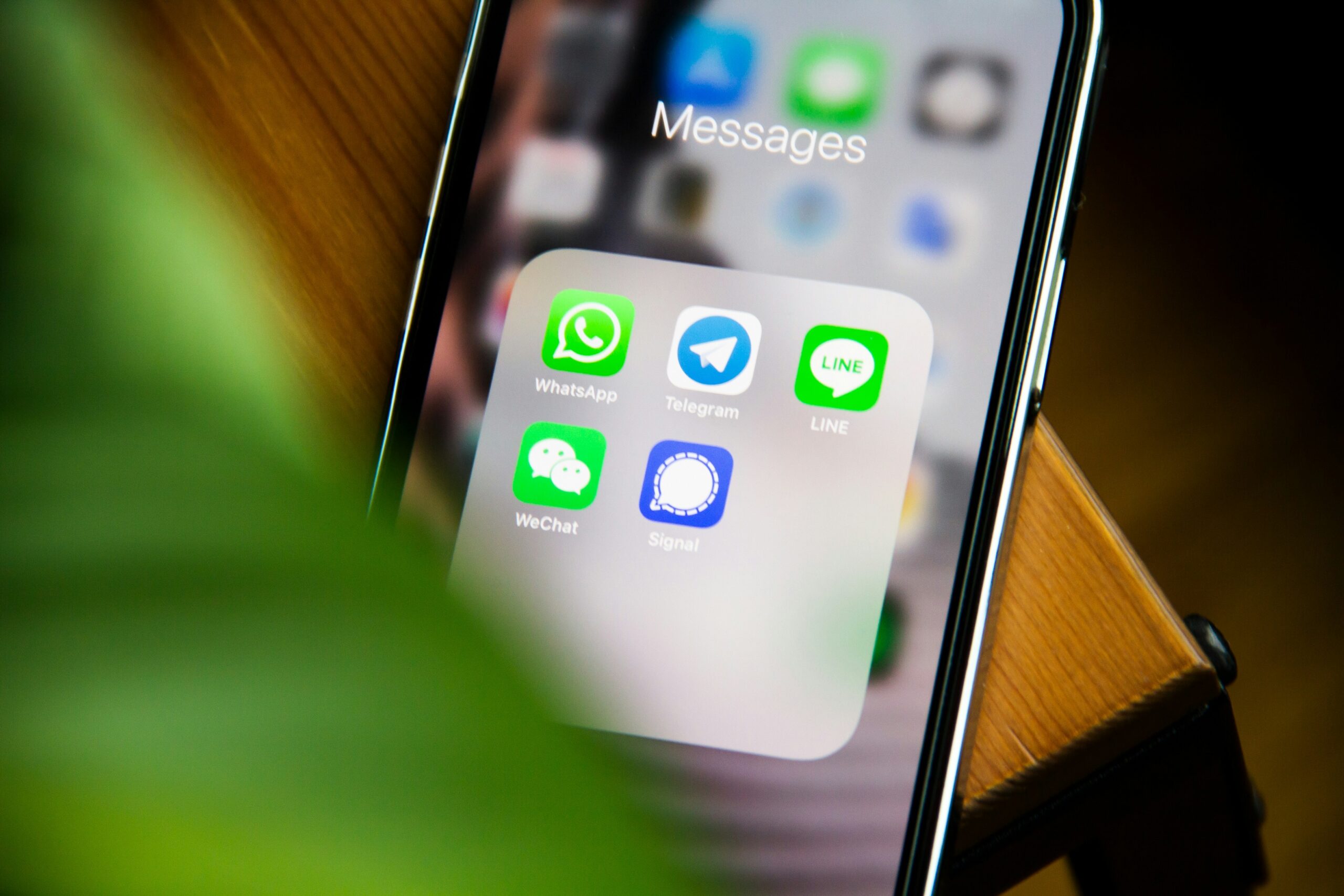Author of this article:Miya, Search engine optimization expert
LINE is A Japanese CROSS-PLATFORM MOBILE COMMUNICATION application, as of 2020,Its local market has about 84 million monthly active users.The service is operated by LINE Corporation, headquartered in Tokyo. LINE was created in response to the Great Eastern Japan earthquake in 2011. It was originally designed as AN Internet-BASED communication method without RELYING on THE TELECOMMUNICATIONS INFRASTRUCTURE THAT was DAMAGED at THE TIME. DespiteCompetition in mobile communications in Asia is fierce, BUT LINE occupies A dominant POSITION IN ITS LOCAL mobile communications MARKET. This dominance is reflected in JapanThe penetration rate of all ages is very high, The other main markets for this communication application are Taiwan, Thailand and Indonesia. ——statista
Mixdesk
AI Agent
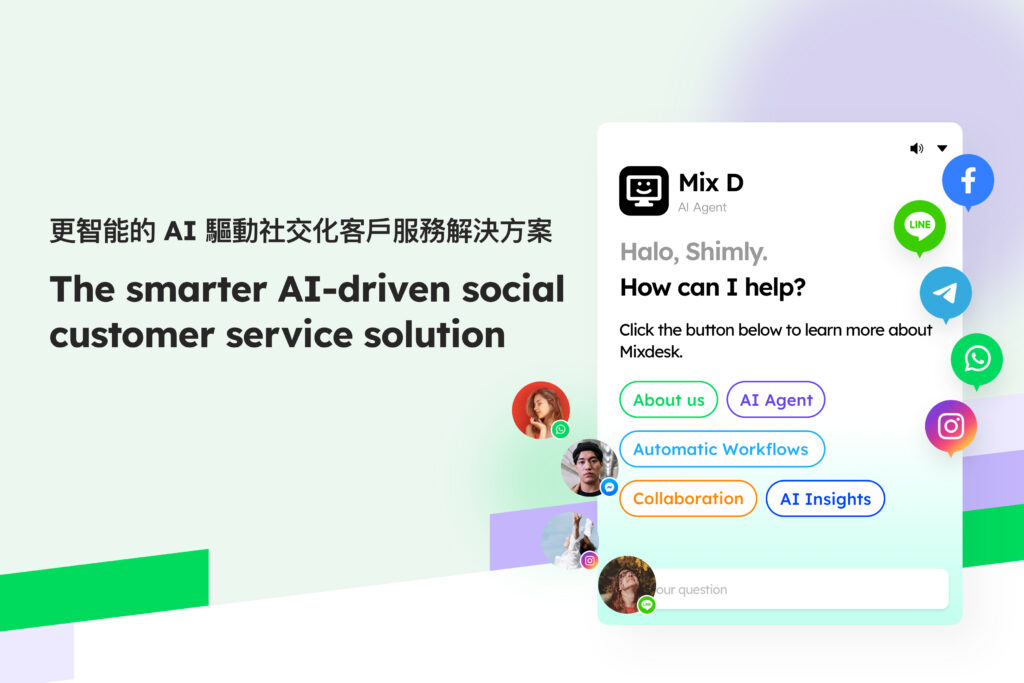
- What is the WEB version of LINE?
- Advantages of LINE Web version
- THE DIFFERENCE BETWEEN THE LINE WEB VERSION AND THE APP VERSION
- The ENTRY and operation guide of the LINE registration web version
- LINE 网页版登录详解:快速上手轻松开启沟通?
- WHAT SHOULD I DO IF I CAN'T LOG IN TO THE LINE WEB VERSION? Detailed solutions and practical suggestions
- How does THE LINE WEB VERSION send messages? Complete operation guide
- How to change the language of the LINE WEB version? Complete operation guide
- Tips and frequently asked questions about the use of LINE WEB VERSION
- How Mixdesk improves the experience of the LINE Web version
What is the WEB version of LINE?
THE LINE Web VERSION is A way to DIRECTLY ACCESS and USE THE LINE APPLICATION through A COMPUTER BROWSER. Users do not need to download and install ANY ADDITIONAL SOFTWARE. It is different from the traditional mobile terminal LINE Application synchronization allows users to quickly view and reply to messages on the PC side. THE LINE Web VERSION IS SUITABLE for USERS WHO need TO MULTITASK IN OFFICE SCENARIOS. By using A COMPUTER keyboard TO ENTER INFORMATION, THE EFFICIENCY of COMMUNICATION CAN BE improved. It also supports multiple browsers, such as Chrome、Firefox、Safari Etc., USERS ONLY need TO LOG IN to THEIR LINE ACCOUNT to use it.
Advantages of LINE Web version
THE LINE Web VERSION HAS MANY ADVANTAGES, ALLOWING USERS TO SEAMLESSLY CONNECT BETWEEN DIFFERENT DEVICES. First of all, itsSync across devicesThe function is very convenient. Users can synchronize messages in real time between the computer and the mobile phone to ensure that information is not missed. When processing messages on the computer, any changes will be automatically reflected on the mobile phone, which is particularly friendly for users who need to switch between home and office.
Secondly, THE LINE Web version ISOffice efficiencyThere has been a significant improvement. Using a computer keyboard, you can enter information faster and reduce typing errors, which is especially suitable for work scenarios that require a lot of input. At the same time, the computer'sLarge screenThe display allows users to view multiple chat logs at once, making it easy to find and organize information, without having to scroll the screen as frequently as on a mobile phone.
Applicable scenarios of LINE Web versionIt is also very extensive, especially in the corporate environment. The following are a few typical usage scenarios:
1. Multi-customer service management at the same time: Enterprises CAN ALLOW MULTIPLE CUSTOMER SERVICE PERSONNEL TO LOG IN TO THE LINE WEB VERSION AT THE SAME TIME, SO AS TO quickly respond TO CUSTOMER QUESTIONS AND flexibly allocate CUSTOMER SERVICE WORK ACCORDING TO CUSTOMER NEEDS.
2. Multi-account operation: Through the multi-tab function of the browser, ENTERPRISE users can log in to multiple LINE accounts at the same time to facilitate the management of customer communication in different markets or departments.
3. Efficient file transfer: THE LINE Web VERSION SUPPORTS THE TRANSMISSION OF MULTIMEDIA CONTENT SUCH AS DOCUMENTS, PICTURES, AND VIDEOS. USERS CAN DIRECTLY UPLOAD FILES BY DRAGGING AND DROPPING. This is very helpful for companies to quickly share product information and contract documents, and at the same time, the content can be easily archived locally for subsequent management.
THE DIFFERENCE BETWEEN THE LINE WEB VERSION AND THE APP VERSION
1. Advantages of the Web version
The MAIN ADVANTAGE OF THE LINE WEB VERSION IS ITS CONVENIENCE ON THE PC SIDE, WHICH CAN BE ON A LARGER SCREEN.Handle multiple tasks at the same time, No need to switch devices frequently. Users can quickly enter text through the computer keyboard, and can easily transfer files, pictures, videos and other multimedia content, which is very suitable for enterprise users to use in an office environment.
2. Advantages of the APP version
Mobile APPS focus on mobility, allowing information exchange and video calls anytime, anywhere. The APP version also supports more personalized features, such as emoticon stickers, dynamic emoticons, and short video sharing.
3. Suitable for scenarios using the LINE WEB VERSION
When USERS NEED TO PROCESS WORK ON THE COMPUTER FOR A LONG TIME, USING THE LINE WEB VERSION CAN MANAGE MESSAGES MORE EFFICIENTLY. For EXAMPLE, WHEN CUSTOMER SERVICE PERSONNEL CONDUCT CUSTOMER INQUIRIES, THEY CAN REPLY AND ORGANIZE CUSTOMER INFORMATION MORE QUICKLY.
4. Suitable for use LINE APP The scene
If users are more concerned about the communication experience anytime, anywhere, or need to use richer interactive functions (such as voice calls, video calls, dynamic stickers, etc.), mobile APPS are a better choice.
The ENTRY and operation guide of the LINE registration web version
LINEAs a world-renowned instant messaging software, it not only provides powerful chat functions on mobile terminals, but also launches a Web-based service that is convenient for users to use on computers. This function is particularly practical for users who need to switch between multiple devices and centrally manage information. Whether IT IS OFFICE, STUDY, OR HANDLING CROSS-DEVICE COMMUNICATION TASKS, THE LINE WEB VERSION CAN BRING A CONVENIENT AND EFFICIENT EXPERIENCE.
This article will explain in detail how to quickly get STARTED with THE LINE Web version from the three aspects of the registration process, PREREQUISITES, and COMMON problems to take YOUR COMMUNICATION to the next level.
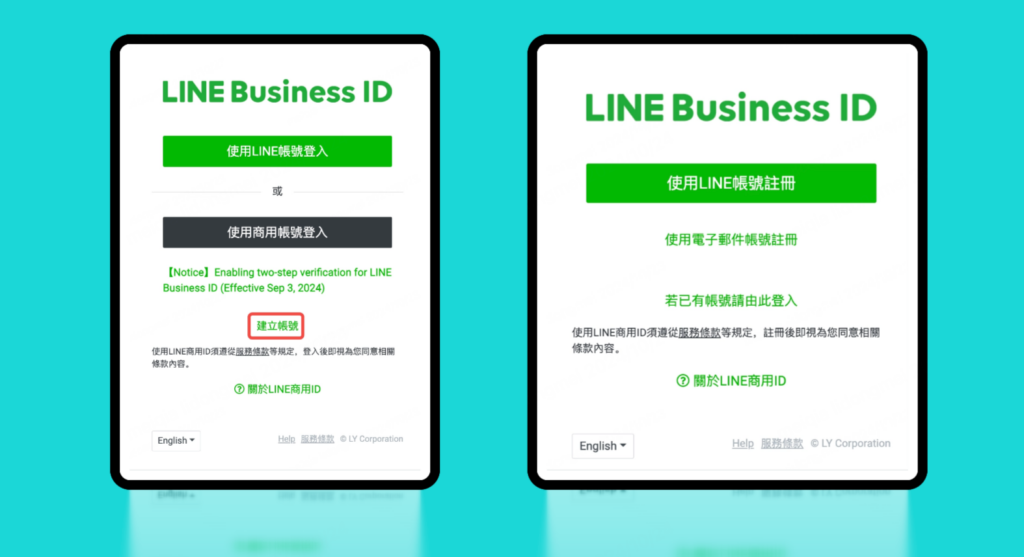
1. Registration process
- 访问 LINE 网页版注册地址: Open in a computer browser LINE Web version registered address。
- 点击“建立账号”: On the login page, find and click the ”Create Account" button to enter the account creation process;
- 选择注册方式: Registration for THE LINE WEB VERSION IS provided"Email Account Registration”with“LINE account registration”Two ways;
- 完成注册: FILL IN THE NECESSARY INFORMATION STEP BY STEP ACCORDING TO THE PROMPTS ON THE PAGE, AND COMPLETE THE ACCOUNT verification, YOU CAN SUCCESSFULLY REGISTER and USE THE LINE Web VERSION.
-
The ENTRY and operation guide of the LINE registration web version
Gain a detailed understanding of how to quickly get started with the LINE web version from three aspects: the registration process, essential conditions, and common questions, to take your communication to the next level.
LINE 网页版登录详解:快速上手轻松开启沟通?
THE LINE Web VERSION provides USERS WITH A SOLUTION FOR EFFICIENTLY MANAGING MESSAGES AND COMMUNICATING WITHOUT RELYING ON MOBILE PHONES. Whether IT is DAILY COMMUNICATION or ACCOUNT management for CORPORATE USERS, THE LINE Web VERSION is loved by USERS for its CONVENIENCE and versatility. Through A FEW SIMPLE STEPS, USERS CAN LOG IN and USE LINE ANYTIME, ANYWHERE THROUGH A COMPUTER, GREATLY improving the efficiency of cross-DEVICE OPERATIONS.
This chapter will analyze THE LOGIN method of THE LINE Web version IN detail for YOU, help you GET STARTED easily, AND MAKE COMMUNICATION MORE SEAMLESS.
Login steps for LINE Web VERSION
TO USE THE LINE Web VERSION, USERS CAN QUICKLY ACCESS AND LOG IN THROUGH A BROWSER. THE FOLLOWING ARE OPEN and LOG IN TO THE LINE Web VERSIONDetailed steps:
-
Detailed explanation of LINE WEB VERSION login: Quickly get started and easily start communication
With just a few simple steps, users can log in and use LINE anytime and anywhere via their computers, greatly enhancing the efficiency of cross-device operations.
LINE 网页版无法登入怎么办?详细解决方法与实用建议
LINE Web VersionIt is a practical tool to provide users with cross-device instant messaging, but in the actual use process, users may encounter some login obstacles, such as QR codes cannot be scanned, accounts are locked, and even the page displays an error message. In particular, issues such as the login prompt “400" can confuse users.
In ORDER TO HELP YOU QUICKLY INVESTIGATE AND SOLVE THESE PROBLEMS, THIS CHAPTER WILL combine common SCENARIOS TO analyze IN DETAIL THE REASONS WHY THE LINE WEB VERSION CANNOT LOG IN AND THE CORRESPONDING SOLUTIONS, AND SHARE SOME PRACTICAL TIPS TO HELP YOU AVOID SIMILAR PROBLEMS FROM HAPPENING AGAIN.
Common problems and solutions
- LINE 网页版登录提示400
Problem description: When some users log in, the page may prompt a “400” error code, indicating that the request cannot be completed normally.
Possible cause:
- Cache and Cookies cause data conflicts;
- Browser request is restricted;
- There was a temporary failure of the network connection.
solution:
- Clean up your browser cache and cookies and try to log in again;
- Switch the network environment and avoid using public networks or restricted local area networks;
- Change your browser and try to use Seamless mode or other browsers (such as Edge, Safari, etc.);
- If THE PROBLEM PERSISTS, YOU CAN TRY TO COMPLETE THE LOGIN ON THE MOBILE TERMINAL, OR CONTACT LINE TECHNICAL SUPPORT FOR FURTHER ASSISTANCE.
-
WHAT SHOULD I DO IF I CAN'T LOG IN TO THE LINE WEB VERSION? Detailed solutions and practical suggestions
LINE 网页版是为用户提供跨设备即时通讯的实用工具,但在实际使用过程中,用户可能会遇到一些登录障碍,比如二维…
How does THE LINE WEB VERSION send messages? Complete operation guide
THE LINE Web VERSION provides users with AN efficient multi-DEVICE COMMUNICATION METHOD. Through it, you can not only send text messages, but also easily share multimedia files such as pictures and videos, and efficiently manage group chats. Whether IT IS FOR PERSONAL USE OR COLLABORATIVE WORK IN AN OFFICE SETTING, THE LINE Web VERSION CAN MEET YOUR diverse needs.
How does THE LINE WEB VERSION send messages?
- After logging in, click "Chat”
After LOGGING IN TO THE LINE Web VERSION, THE SYSTEM will JUMP TO THE MAIN INTERFACE BY DEFAULT. In the function bar on the left side of the page, click"Chat”Button to enter the chat interface. At this time, the page will display your recent chat history and contact list.
- Select a contact to enter the chat box
In the chat interface, all contacts and recent conversation records will be displayed on the left. Users can scroll through this list to find, or use the search box to enter the name of the contact to search. After finding the person you want to contact, click on the avatar or name of the contact to enter the chat box with the contact.
- Send messages and multimedia content
After entering the chat box, you can type a message in the input box at the bottom of the page. After completing the input, press the “Enter” key or click the Send button to send out the text message.
In addition, users can also send multimedia content in the above way:
(1) Send pictures or videos: Click the “Folder” icon below the input box to browse and select the picture or video file you want to send. After selecting the file, click the Send button to upload and share. Users can also directly drag and drop pictures or video files toChat windowIn, this will be automatically uploaded and ready to be sent.
(2) Transfer files: If you need to send PDF, Word document, Excel tableFor other files, you can use the same method-click the “Folder” icon and select the file.
(3) Send emoticons and stickers: Next to the chat input box, there is also an emoji icon. Users can click on this icon to select the emoji that comes with the system and send it quickly. At the same time, entering commonly used emoticons can also add fun to the conversation.
-
How to change the language of the LINE WEB version? Complete operation guide
LINE 网页版提供了多语言支持,满足了全球用户的需求。无论是出于个人喜好还是工作需要,用户都可以轻松切换LI…
How to change the language of the LINE WEB version? Complete operation guide
THE LINE Web VERSION providesMulti-language support,满足了全球用户的需求。无论是出于个人喜好还是工作需要,用户都可以轻松切换LINE网页版的界面语言。这一功能对于需要跨国沟通或在国际团队中工作的用户来说尤为重要。本章将详细介绍LINE 网页版的语言切换步骤以及支持的多语言列表,帮助你轻松掌握这项实用功能。
1. Language switching steps
IN THE LINE Web VERSION, THE OPERATION OF SWITCHING LANGUAGES IS RELATIVELY SIMPLE AND CAN BE COMPLETED IN JUST A FEW STEPS. The specific steps are as follows:
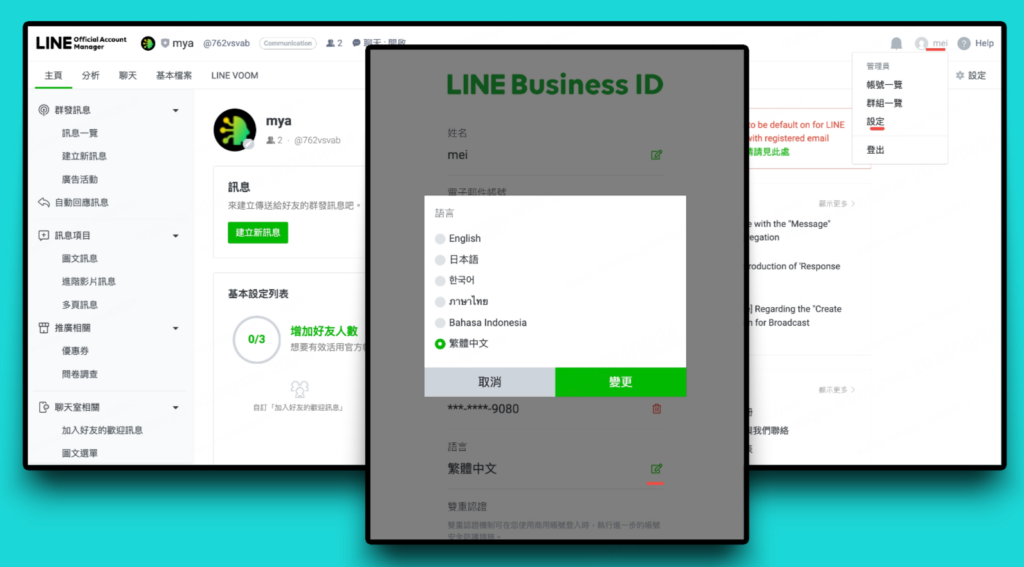
- Go to the "Settings” page: After LOGGING IN TO THE LINE Web VERSION, CLICK THE “AVATAR” ICON IN THE UPPER RIGHT CORNER, A DROP-DOWN MENU WILL OPEN, AND SELECT “Settings”.
- Select the "Language” option: In the “Settings” interface, find the “Language” option, click the Edit button on the right, and select the desired language in the language selection list that appears.
- Save settings: Confirm or click the "Save” button to ensure that the language change takes effect.
Through the above steps, users can switch the interface language at any time, which is particularly convenient for those who need to communicate with international customers or team members.
-
How to change the language of the LINE WEB version? Complete operation guide
LINE 网页版提供了多语言支持,满足了全球用户的需求。无论是出于个人喜好还是工作需要,用户都可以轻松切换LI…
Tips and frequently asked questions about the use of LINE WEB VERSION
WHEN USING THE LINE WEB VERSION, THERE ARE SOME TIPS THAT CAN HELP IMPROVE EFFICIENCY. For example, you can useShortcut key operationTo reduce mouse clicks and increase operation speed. Common shortcut keys include:
- Ctrl+Enter: Send a message
- Ctrl+K: Open the contact search box
- Shift+Tab: Quickly switch between dialog boxes
These quick actions can make users more efficient when processing a large number of messages. In addition,Message fixation and searchThe function is also very practical. Users can pin important chat conversations to the top of the chat list for easy and quick access. At the same time, entering keywords through the search box, you can quickly locate the required chat history, reducing the time to rummage through the long chat history.
Although THE LINE WEB VERSION IS POWERFUL, USERS SOMETIMES ENCOUNTER SOME COMMON PROBLEMS.
Problem one: Message delayIt is one of the more common situations encountered by users. At this time, you can try the following methods to solve it.:
- 1.Check whether the network connections of the computer and mobile phone are stable, and make sure that both are in a good network environment.
- 2.Switch to a more stable Wi-Fi or mobile network.
- 3.Make sure that THE LINE APP on the MOBILE phone is ACTIVE so that messages can be synchronized in a timely manner.
Problem 2: File transfer failed, You can try the following troubleshooting methods:
- 1.Clean up the browser cache, sometimes too much cache may cause the upload to fail.
- 2.Check the file size to ensure that it meets LINE's transfer requirements to avoid transfer failures due to excessive file size.
- 3.Try using another browser, such as from Chrome Switch to Firefox , To eliminate browser compatibility issues.
In addition, when logging in, it sometimes appearsFrequently request to log in againThe problem. In this case, it is recommended to use seamless mode to try to log in first to avoid cache interference. If THE PROBLEM PERSISTS, YOU CAN UPDATE TO THE LATEST VERSION of THE BROWSER to ENSURE ITS COMPATIBILITY WITH THE LINE Web VERSION. Restarting the computer and trying to log in again usually solves this kind of problem.
Maybe you want to see:
-
How to open the LINE Web VERSION (registration method and frequently asked questions)
THROUGH THE LINE Web VERSION, USERS CAN NOT ONLY SEND SIMPLE TEXT MESSAGES, BUT ALSO EFFICIENTLY TRANSFER MULTIMEDIA FILES, AND COMMUNICATE AND MANAGE GROUPS. This makes…
-
LINE's AI customer service: How to improve the Global service experience through Mixdesk
随着全球化进程的加快,企业在海外市场的扩展中面临着越来越复杂的客户服务需求。特别是在亚洲地区,Line作为主要…
How Mixdesk improves the experience of the LINE Web version
Mixdesk can centralize customer messages from all channels into a unified workbench, and enterprise employees only need to be in one interface.View, reply, and manage multiple platformsFor customer consultation, there is no need to switch back and forth between various platforms, which significantly improves work efficiency.
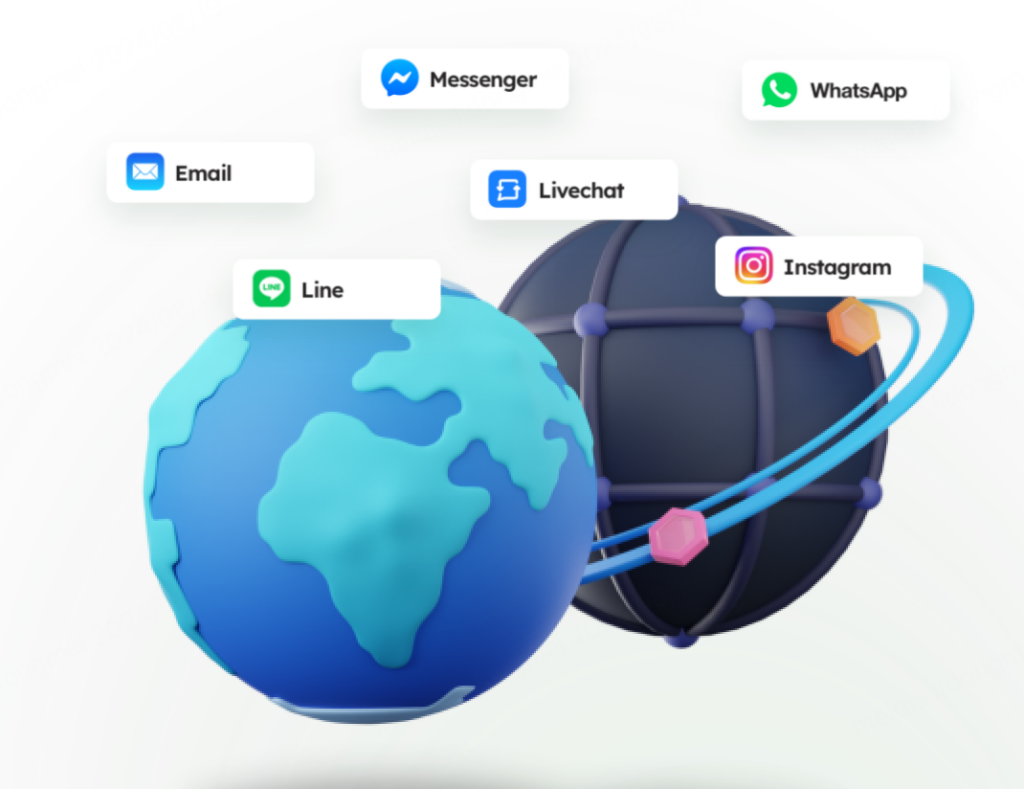
Mixdesk Through its powerfulMulti-platform message aggregation function, TO HELP COMPANIES EFFICIENTLY manage CUSTOMER MESSAGES FROM LINE's Web VERSION and OTHER SOCIAL PLATFORMS. Usually, COMPANIES NOT ONLY RELY ON LINE in the process of COMMUNICATING with CUSTOMERS, BUT ALSO need TO manage INFORMATION from THEM at THE same time. WhatsApp、Facebook Messenger、Instagram, Telegram and other channels of news, which has brought a greater management burden to the company's customer service team.
Through SEAMLESS INTEGRATION WITH the LINE Web version, Mixdesk's AI customer service can automatically respond to a large number of common problems and REALIZE 24/7 customer service。 When A CUSTOMER INITIATES A CONSULTATION THROUGH the LINE WEB version DURING non-working hours, Mixdesk's AI customer service can quickly identify the type of question AND provide corresponding ANSWERS, such AS common product information, order inquiries, AND AFTER-sales questions.
Going one step further, Mixdesk has AI Agent capability。 In THE INTERACTION WITH LINE WEB CUSTOMERS, AI CUSTOMER SERVICE WILL CONTINUE TO LEARN THE CUSTOMER'S QUESTION PATTERNS AND PREFERENCES, SO AS TO PROVIDE A MORE ACCURATE RESPONSE. At the same time, when AI customer service cannot solve more complex problems, it can transfer the dialogue to manual customer service to ensure that customer needs can be fully processed. With the help of this function, enterprises can significantly improve the quality of customer service and customer satisfaction.