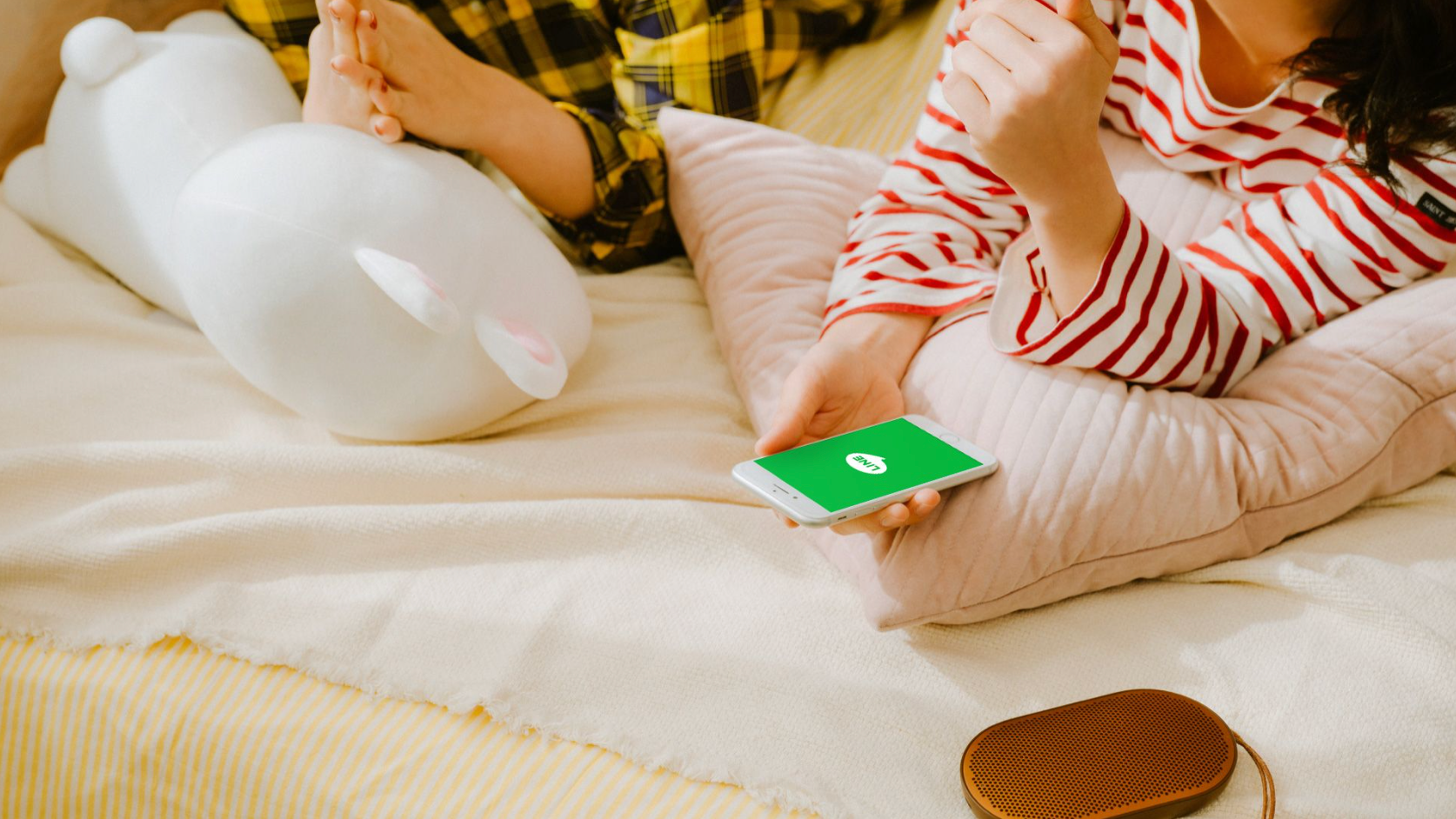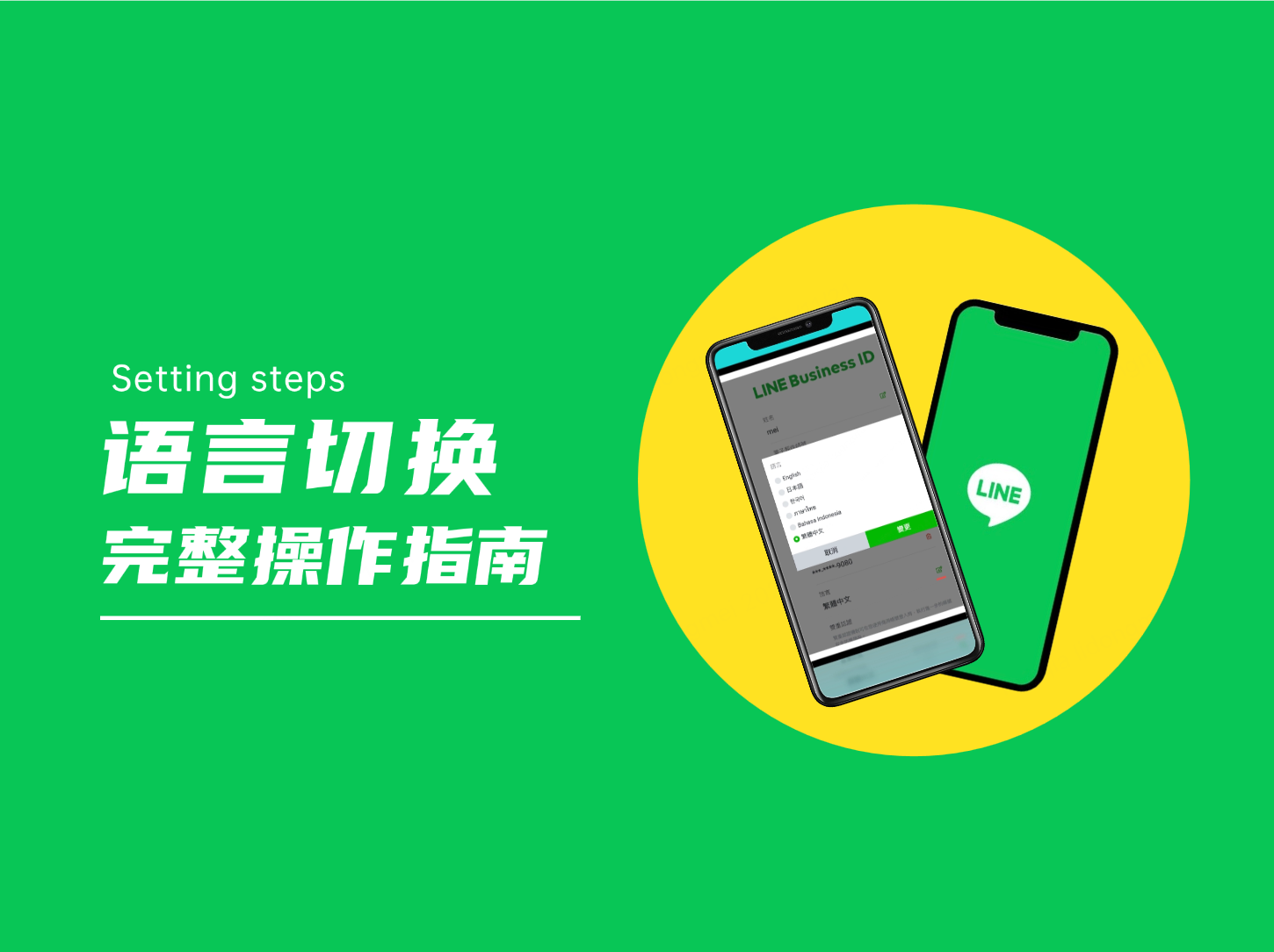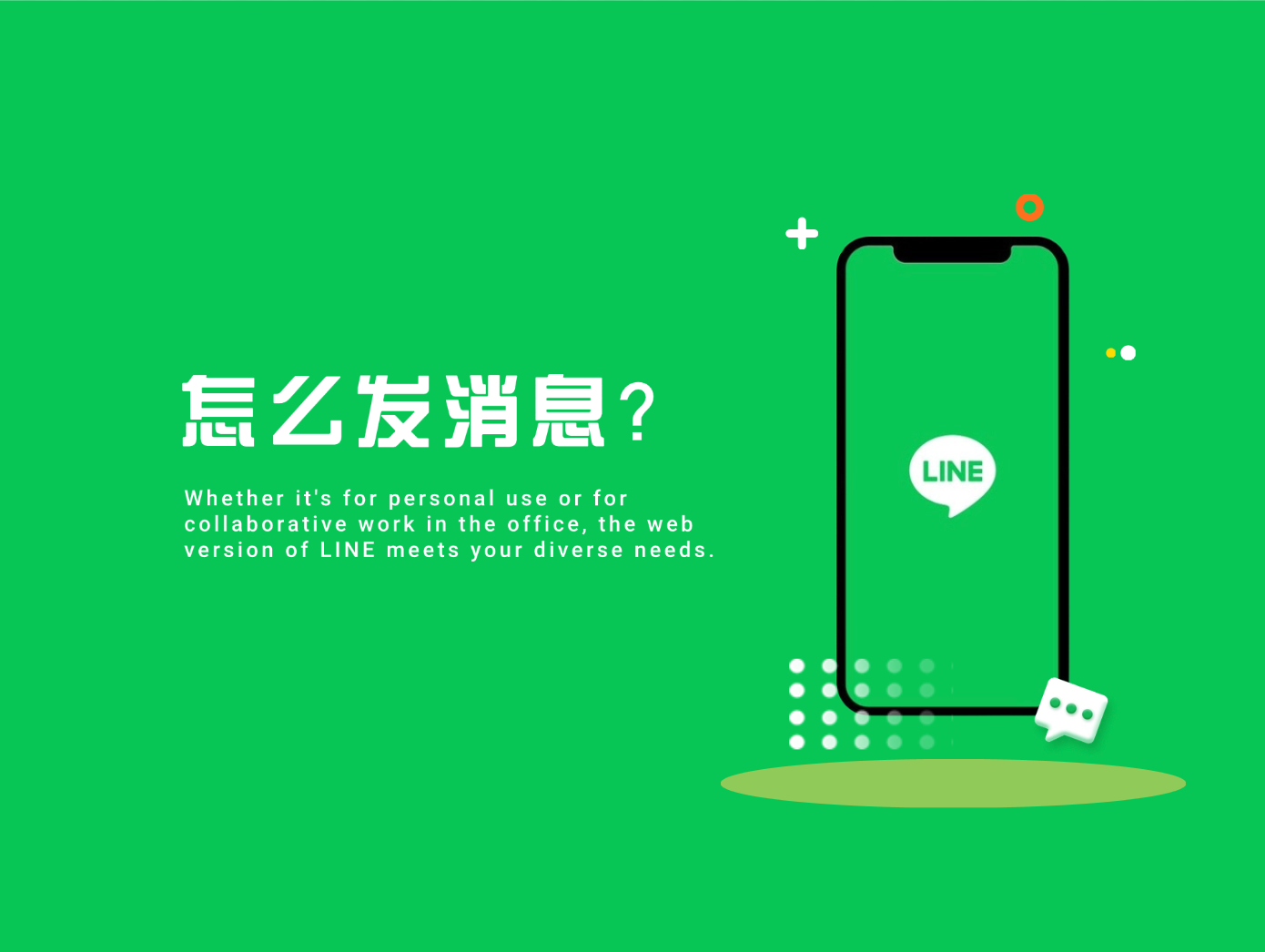Author of this article:Miya, Search engine optimization expert
THE LINE Web VERSION provides USERS WITH A SOLUTION FOR EFFICIENTLY MANAGING MESSAGES AND COMMUNICATING WITHOUT RELYING ON MOBILE PHONES. Whether IT is DAILY COMMUNICATION or ACCOUNT management for CORPORATE USERS, THE LINE Web VERSION is loved by USERS for its CONVENIENCE and versatility. Through A FEW SIMPLE STEPS, USERS CAN LOG IN and USE LINE ANYTIME, ANYWHERE THROUGH A COMPUTER, GREATLY improving the efficiency of cross-DEVICE OPERATIONS.
This chapter will analyze THE LOGIN method of THE LINE Web version IN detail for YOU, help you GET STARTED easily, AND MAKE COMMUNICATION MORE SEAMLESS.
Mixdesk
AI Agent
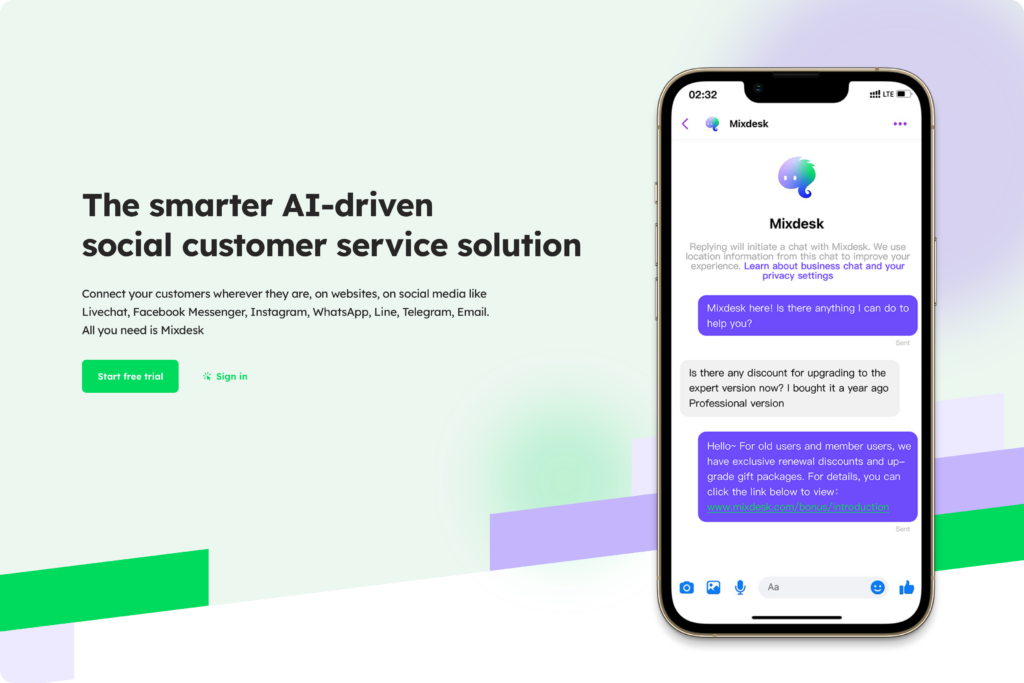
Login steps for LINE Web VERSION
TO USE THE LINE Web VERSION, USERS CAN QUICKLY ACCESS AND LOG IN THROUGH A BROWSER. THE FOLLOWING ARE OPEN and LOG IN TO THE LINE Web VERSIONDetailed steps:
1. Visit THE LINE Web VERSION LOGIN page
Access in a computer browser THE LOGIN PAGE OF THE LINE WEB VERSION。 It is recommended to use the latest version of Chrome, Firefox, Safari and other browsers to ensure compatibility and smooth operation.
2. Select login method
LINE Web VersionThe login page provides two login methods, just choose one:
- Log IN WITH A LINE ACCOUNT: SUITABLE for INDIVIDUAL users, YOU CAN LOG IN with YOUR EMAIL PASSWORD or SCAN THE QR CODE.
- Log in with a business account: suitable for corporate users, easy to manage official accounts and business services.
3. Log IN WITH YOUR LINE ACCOUNT
If the user selects “Log IN WITH YOUR LINE ACCOUNT”, You can choose the login method that suits you in the following two ways according to your needs:
Email account password login:
This method is suitable for those users who do not carry a mobile phone with them, or when the email account and password have been remembered, it is more direct to log in. After selecting this method, the user needs toEnter the email address and password used when registering for LINEcode. After entering the information,Click the "login” button, YOU can ENTER the LINE Web version.
Scan the QR code to log in:
This METHOD IS MORE CONVENIENT, THERE IS NO NEED TO ENTER A PASSWORD, AND IT ALSO IMPROVES THE SECURITY OF LINE WEB LOGIN. After selecting this method, a QR code will be generated on the page. Users canOpen THE LINE APP on your phone, Click the QR code icon in the upper right corner and select “Scan QR code”. After the scan is successful“ "Confirm login"Prompt, click "Confirm” to complete the login.
4. Log in with a business account
If the user selects “Log in with a business account”, needEnter the email address and password associated with the business account, and then click the "Log in” button。
Business account login is suitable for those USERS WHO NEED TO MANAGE LINE's OFFICIAL ACCOUNT or USE THE BUSINESS SERVICES PROVIDED by LINE to LOG IN to THE LINE WEB VERSION, SUCH AS CORPORATE USERS OR MERCHANTS. After ENTERING THE EMAIL ADDRESS AND PASSWORD, THE SYSTEM WILL VERIFY THE INFORMATION and LOG IN DIRECTLY TO THE MANAGEMENT INTERFACE OF THE LINE Web VERSION.
Business ACCOUNTS CAN MANAGE OFFICIAL ACCOUNTS, VIEW CUSTOMER INTERACTION RECORDS, AND USE A NUMBER OF BUSINESS SERVICES PROVIDED BY LINE.
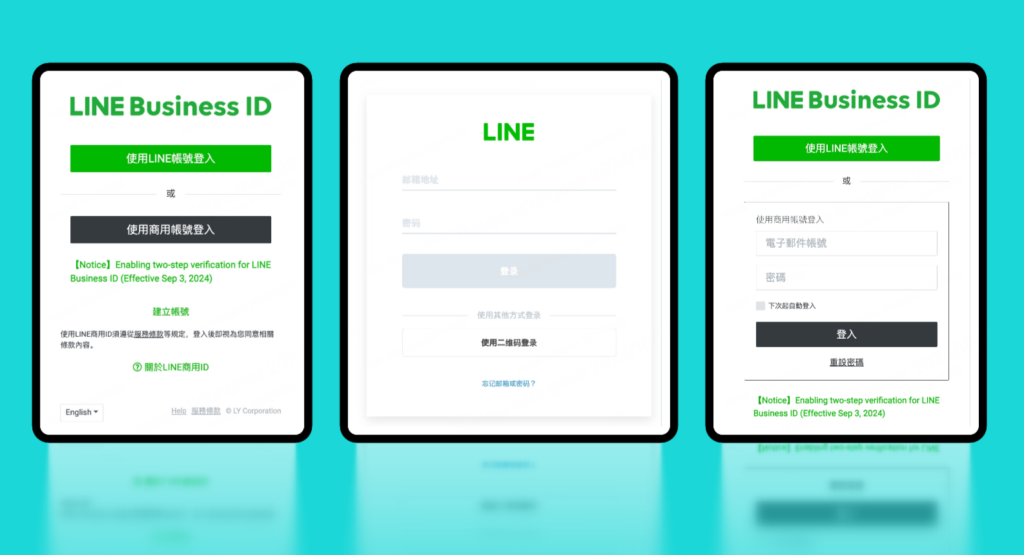
Login common problems and solutions
- Unable to receive verification code
- reason: Poor network signal, incorrect input of number or mailbox, delayed delivery by the operator.
- solution: Check the NETWORK CONNECTION, confirm that the input information is correct, resend the verification code if necessary or CONTACT LINE CUSTOMER SERVICE support.
- The QR code cannot be scanned or the page cannot be loaded
- reason: There is too much page cache, the browser version is too low, or the phone camera is blurred.
- solution: Try to refresh the page or clear the cache, upgrade the browser version or change the device operation.
- Email or password verification failed
- reason: The input format is incorrect or the account information has been occupied.
- solution: Re-check the mailbox or password information. If there is still a problem, you can reset the password through the “Retrieve Password” function.
Maybe you want to see:
-
How to open the LINE Web VERSION (registration method and frequently asked questions)
THROUGH THE LINE Web VERSION, USERS CAN NOT ONLY SEND SIMPLE TEXT MESSAGES, BUT ALSO EFFICIENTLY TRANSFER MULTIMEDIA FILES, AND COMMUNICATE AND MANAGE GROUPS. This makes…
Other issues:
How does Mixdesk improve the experience of the LINE Web version?
For CORPORATE USERS, THE LINE Web VERSION HAS become AN important TOOL for CUSTOMER COMMUNICATION and BUSINESS MANAGEMENT. Mixdesk can further enhance this experience, through the multi-platform message aggregation function, the LINE Web version of the message and the customer interaction of Facebook, WhatsApp and other platforms are integrated into a unified interface.,Simplify the multi-channel management process。
In addition, Mixdesk's AI customer service system can help companies quickly process a large number of customer inquiries, realize automated responses through AI agents, and improve customer service efficiency and satisfaction. With the help of Mixdesk, enterprises can not only optimize the efficiency of using the LINE Web version, but also realize intelligent customer management and provide strong support for global business development.