Author of this article:Fiona
In 2025,WhatsApp has become one of the most important instant messaging tools in the world, With more than 3 billion monthly active users. Whether it is a cross-border e-commerce seller, an independent station operator, or a local small business, WhatsApp is an important channel to connect customers and improve service efficiency.
However, many users are only used to using it on mobile phones WhatsApp, ignored WhatsApp Web(Web version) the value. In fact, WhatsApp Web not only allows you to communicate more efficiently on the computer side, but also provides companies with more operational and management possibilities. As an “efficiency bridge” connecting mobile phones and computers, the Web version of WhatsApp can not only solve the problem of multi-device message synchronization, but also improve the operational efficiency of cross-border teams by 200% through functions such as batch operation and efficient file transfer.
This article will bring you a copy Year 2025 WhatsApp Complete guide for the web version,Starting from practical scenarios, disassemble the core functions, operation processes, advanced techniques and pit avoidance guidelines of the WhatsApp Web version, and reveal Mixdesk How to help companies break through the limitations of using the Web version and build WhatsApp Web intoCustomer managementhub.
1. What is WhatsApp Web?
WhatsApp Web It is the official Web version of WhatsApp, which allows users to log in and use WhatsApp in a computer browser or desktop application.
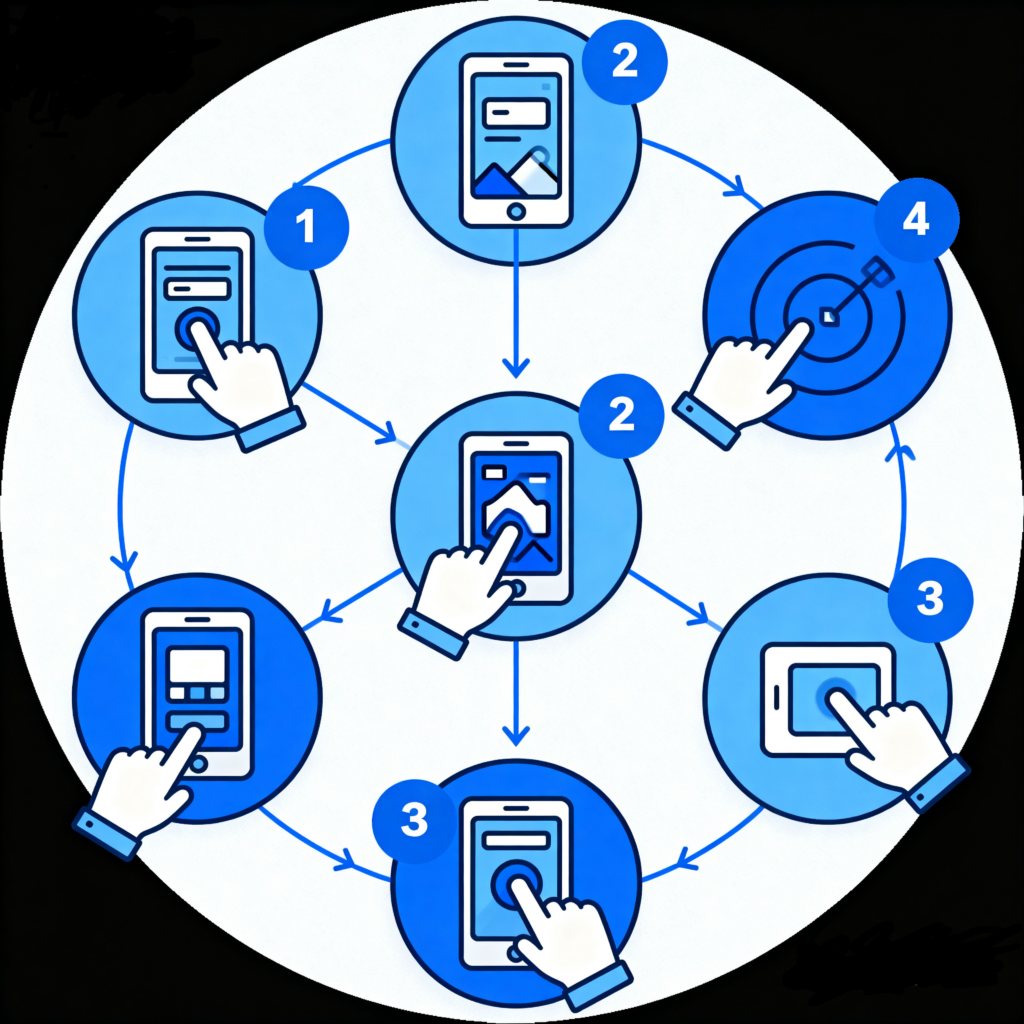
Core features:
- Synchronize messages in real time with the mobile phone
- Support text, picture, video, voice and large file transfer
- Shortcut keys can be used to improve communication efficiency
Compared with the mobile terminal, WhatsApp Web is more suitable Users who need high-frequency communication and multitasking, Especially corporate customer service and cross-border sellers.
2. Why do cross-border people have to use the WhatsApp Web version well?
In cross-border business, WhatsApp is a core tool for reaching users around the world, but it is difficult for a single operation on the mobile phone to meet the needs of teamwork and efficient operation. The value of WhatsApp Web version is reflected in three core scenarios:
- Cross-device collaboration: break the "mobile phone dependence" and improve team efficiency
There are natural limitations in the processing of customer messages on the mobile phone: the small screen makes it inconvenient to reply in batches, file transfer is limited by mobile phone storage, and multi-account switching is easy to miss information. The Web version supports real-time synchronization of "mobile phone + computer", which perfectly solves these pain points.:
- BatchMessage processing: Customer service can open 5 + chat windows at the same time on the computer side, and use the shortcut key to call the "Quick Reply" frequently asked questions.;
- Efficient transfer of large files: The mobile terminal only supports the transmission of files within 100MB, and the Web version can directly transmit product manuals, video samples, contract documents, etc. within 2GB.;
- Multi-accountCollaborative management: Through the browser tab, you can log in to multiple WhatsApp accounts at the same time, and the administrator can monitor the news dynamics of each account on the computer side to avoid missing important information when switching accounts.
- Customer operation upgrade: from "scattered communication” to "systematic management”
For cross-border enterprises, the dispersion of customer messages and the lack of communication records are often the biggest pain points. The use of WhatsApp Web combinationAuxiliary tools, Enterprises can easily transform fragmented communication into a structured customer management system:
- Long-term archiving of chat history: Different from the frequent cleaning of the mobile phone due to memory constraints, it is easy to lose chat records,Mixdesk It supports the automatic export and classification and storage of customer conversations, which is convenient for enterprises to retrieve at any time and form a traceable customer communication file.
- customerlabelAnd visual management: On the computer side, customers can be quickly labeled with “High intention”, “Quoted”, “to be followed up” and other labels, and can be synchronized with Excel or CRM data to generate intuitive customer portraits to help follow-up precision marketing. With the help of Mixdesk And other intelligent tools, operators can quickly label customers with “high intention”, “quoted”, “to be followed up” and other labels in the first time they chat privately with customer service, and generate intuitive customer portraits to help follow-up precision marketing.
- Timed messages plan in advance: Pass Mixdesk ofProactive marketingFunction, enterprises can pre-edit greeting messages and promotional content, and automatically send them regularly according to the customer's time zone to avoid delays in cross-time zone communication and improve reach rate and customer experience.
With the help of this set of processes, enterprises can not only solve the problems of scattered messages and missing records, but also truly realize From "passive response” to “active management” The transformation has made WhatsApp Web a powerful tool for customer conversion and retention.
- Cross-border compliance protection: avoid account risks caused by "abnormal equipment”
WhatsApp has strict control over account security, and frequent login on multiple devices and use of unofficial tools can easily lead to account restrictions. As an officially recognized login method, the Web version can reduce compliance risks:
- Official safety certification: The Web version logs in through “mobile phone scan code verification”, no need to enter the account password, to avoid account theft due to password leakage;
- Stable and controllable IP: The computer side can use the enterprise-specific IP to log in regularly, reducing the IP fluctuations caused by “switching WiFi/traffic” on the mobile side, and reducing the probability that the account will be marked as “abnormal login”.;
- Traceable traces of operation: When the team uses the Web version, you can use the browser history or Mixdesk And other tools to trace the operation behavior of each member and avoid compliance issues caused by personal operation errors.
3. Prerequisites and core preparations for the use of WhatsApp Web version
If you want to use the Web version of WhatsApp smoothly, you need to make basic preparations for your device, network and account in advance to avoid login failures or limited functions due to details.:
- Network environment adaptation
Domestic users who use the Web version of WhatsApp need to solve network access problems, and at the same time need to pay attention to network stability to avoid abnormal accounts due to IP fluctuations.:
- Compliance network solution: Build a dedicated network through an enterprise-level VPN or overseas server to ensure that the IP address attribution is consistent with the account registration place;
- Network stability detection: You can test the network delay through “Speedtest” before logging in. The delay is less than 100ms and can be used smoothly. If the delay is too high, it is prone to problems such as message transmission failure and file transfer interruption.;
- Multi-device network isolation: Avoid multiple computers using the same IP to log in to different WhatsApp accounts at the same time. It is recommended to assign a separate static IP to each account to reduce the risk of account association.
- Account binding and login process
WhatsApp Web version does not support directly entering the account password to log in. You need to verify by scanning the code on your mobile phone. The specific steps are as follows:
- Open the Web version on the computer: Enter the official address in the browser “web.whatsapp.com”, the page will display a dynamic QR code;
- Initiate verification on the mobile phone: Open WhatsApp on your mobile phone, click “More” in the upper right corner, select "Link Device”, enter the scan code interface, and scan the QR code on the computer.;
- Enable synchronization and permissions: After the scan code is successful, the mobile terminal will prompt “Whether to sync chat history", select "Sync recent messages”, and allow “notification permission” on the computer terminal to ensure timely receipt of new message reminders.;
- Multi-device login management: The mobile terminal can view the logged-in computer devices in the ”Linked devices“ list, and supports ”remote logout" (if the computer is lost, it can be unbound immediately on the mobile terminal to protect the security of the message).
4. Advanced partner of WhatsApp Web
If WhatsApp Web is a basic tool, then Mixdesk It is its amplifier.
- Unified workbench: Unify mainstream platforms such as independent stations, WhatsApp Web, Facebook, and Instagram into one background without missing any customers.
- AI intelligent customer service: Automatically deal with common /basic problems. When the AI recognizes that the customer has a clear purchase intention, it will automatically transfer the conversation to the artificial customer service. In order to achieve an efficient model of “automatically undertaking basic needs and manually focusing on complex services”.
- customerlabelWith layering: The system supports automatic marking of customers based on source channels, keywords, and interaction frequency to achieve accurate hierarchical personalized marketing.
- Compliance and safety: Log in through independent IP and simulated Web pages to reduce the risk of account number; data storage complies with international standards such as the European Union and the European Union.
With the help of Mixdesk, Enterprises can not only use WhatsApp Web to improve efficiency, but also build Complete closed loop of customer operations。
5. WhatsApp Web is both a tool and an opportunity
In the digital competition in 2025, WhatsApp Web is no longer just a “Web version of the chat tool”, but the most direct communication bridge between enterprises and customers. But to truly realize its value, WhatsApp Web alone is not enough. With the help of Intelligent customer service tools such as Mixdesk, Enterprises can move from ”efficient response“ to ”refined operation", so that every message becomes a conversion opportunity.
So, if you still just use WhatsApp on your phone, you might as well start today and try to use it well. WhatsApp Web + Mixdesk, Build your own Private domain growth engine。
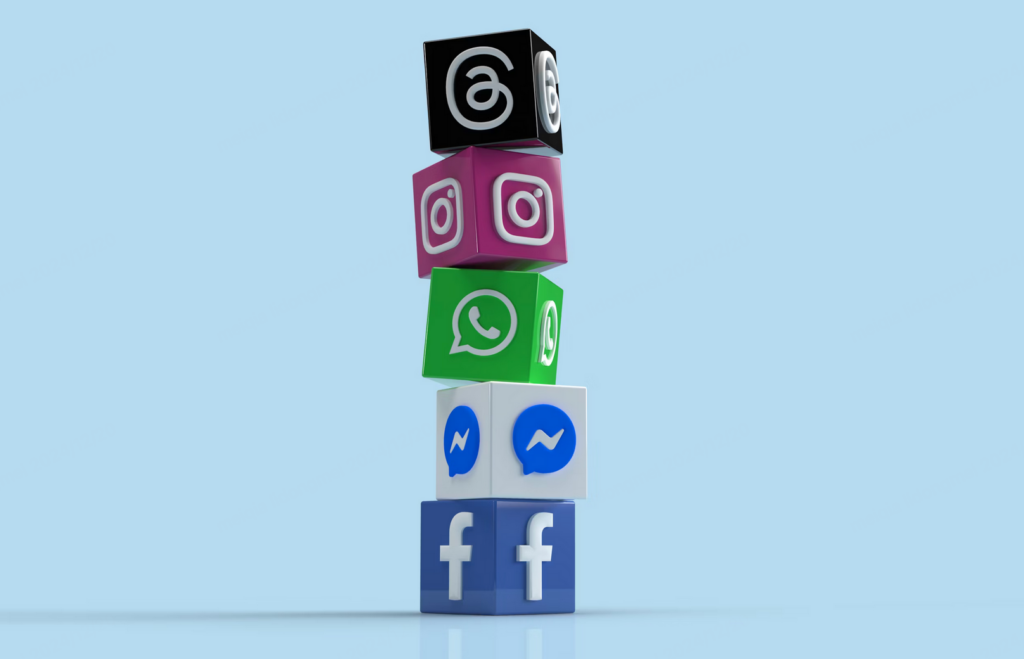
Mixdesk is an overseas multi-channel intelligent customer communication platform that can unify multiple channels such as Facebook, Instagram, WhatsApp, Line, Telegram, and Email to help companies communicate and serve customers. Mixdesk also supports AI employee functions, allowing enterprises to achieve more efficient automated customer service.
Common problems and latest solutions
When using the Web version of WhatsApp, cross-border users often encounter problems such as login failure, out-of-sync messages, and restricted accounts. The following are targeted solutions.:
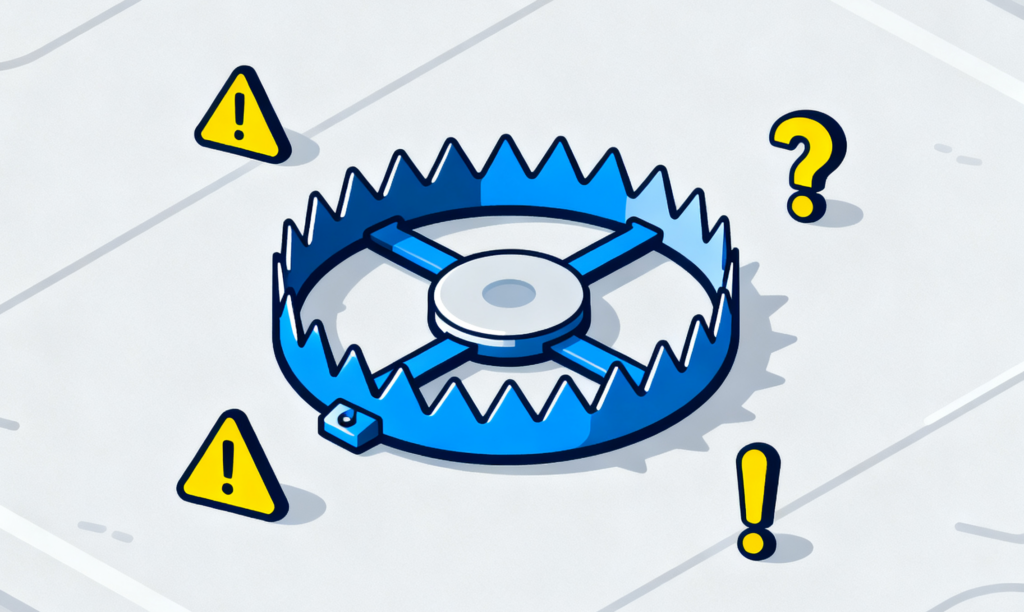
- Login failed: from “Scan code no response” to "Verification failed”
(1) The phone does not respond after scanning the code
- Check the network connection: Make sure that the mobile phone and the computer are connected to the same WiFi, or the mobile phone is turned on the hotspot to provide a computer connection. If you use a VPN, you need to make sure that the VPNs on both ends are running normally.;
- Clean up browser cache: The browser's long-term failure to clean up the cache will cause abnormal loading. Press "Ctrl+Shift+Delete” in Chrome, check “Cache pictures and files”, and restart the browser after cleaning up.;
- Update phone and browser version: Mobile WhatsApp has not been updated and may not support the new scan code protocol. Update to the latest version in the app store and upgrade your computer browser to the latest version at the same time.
(2) Prompt “The device cannot be connected”
- Check the IP attribution: If the account is registered in Southeast Asia and the computer IP is North America, it is easy for the system to determine that it is an "abnormal login”. Switch to the IP that matches the registered place and try again.;
- Remove mobile device restrictions: Open the “Settings–Account–Device Link" of WhatsApp on your mobile phone, check if there is a ”maximum number of devices" prompt (up to 4 devices can be linked), delete the infrequent devices and log in again.;
- Use the official client instead: If the Web version continues to be unable to log in, you can download the WhatsApp Desktop client and log in by scanning the code after installation. The stability is higher than that of the Web version.
- Abnormal function: message synchronization, file transfer and notification problems
(1) Chat history is out of sync or delayed
- Enable "real-time synchronization" permission: Enter “WhatsApp Settings–Chat–Chat Backup” on the mobile phone, turn on "Automatic Backup” (select "Daily Backup”), and make sure that the “Sync Recent Messages” option is checked on the computer.;
- Reduce phone background cleanup: Android phones need to set WhatsApp as a "background protection application” to avoid closing the process when cleaning up the memory, which will cause synchronization to be interrupted; iOS phones turn on WhatsApp background refresh in ”Settings–General–Background App Refresh".;
- Manually trigger synchronization: Click “More–Refresh Chat history” in the chat window on the computer side, or in the “Linked Devices” list on the mobile side, click the “Sync” button on the right side of the corresponding computer device.
(2) File transfer failed or stuck
- Check file size and format: The single transfer of files in the Web version shall not exceed 2GB. When it exceeds, it can be compressed in volumes to avoid sending files of unknown format.;
- Optimize network bandwidth: Turn off other bandwidth-consuming applications on the computer side. If you use a shared network, avoid peak network hours.
