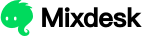This tutorial is designed to help you get started quickly and enable Mixdesk to support your global customer marketing and service. You can directly switch to the process you need most to learn and explore. If you have any questions, feel free to contact us anytime!
一、Register a Business Account
1. Visit the Mixdesk website on your computer, mixdesk.com, and click the Free Trial button to go to the registration page.

The business super admin accountcan be registered directly using a mobile number, email, Google account, or Facebook account.(The super admin account has the highest level of access and can add and manage agent accounts.) You’ll need to fill in the basic information: account, password, and company name. You can also choose the display language for the registration page and the Mixdesk workspace language after login. In the next step, enter the verification code sent to your email to complete the business account registration.
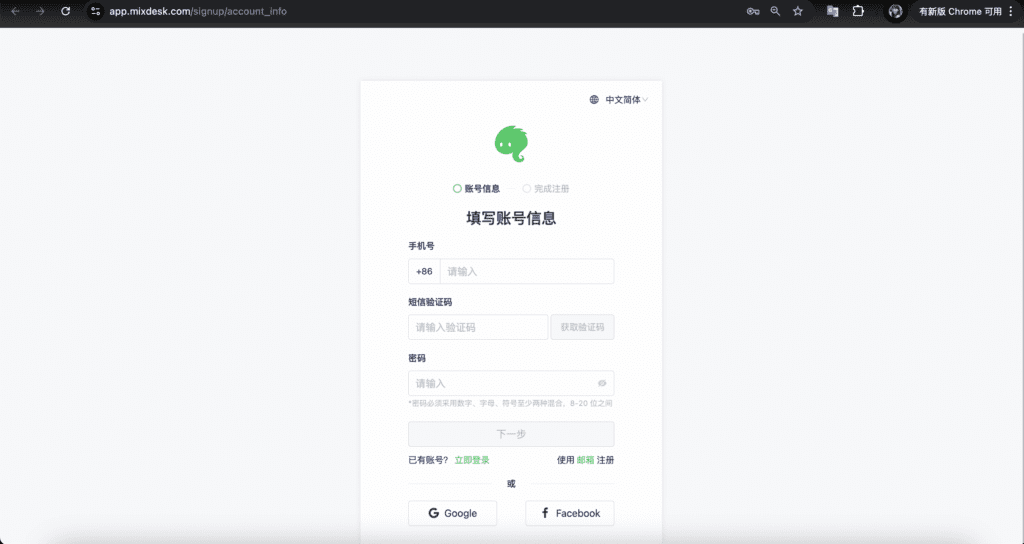
二、Add agent accounts
If you need agents to handle customer service, configure the workspace, or perform other tasks, you must create separate accounts for each agent.
1、First, determine whether you need to set permissions for agent or other staff accounts. By default, the system role is System Administrator, which has all permissions. You can create new roles and assign permissions based on business needs in the workspace under Settings > Roles & Permissions to configure appropriate access for employees with different responsibilities.
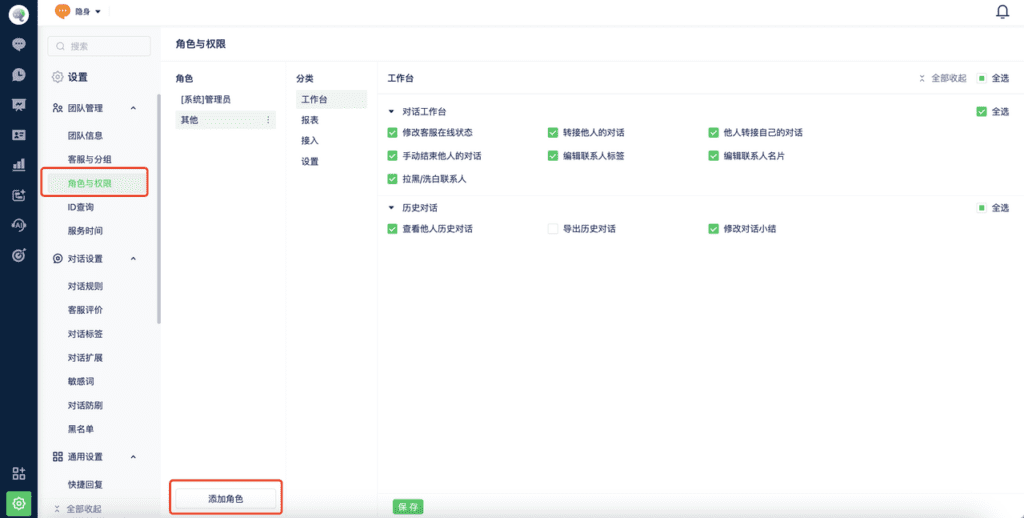
2、Next, in the workspace, go to Settings > Agents & Groups. On the left side, you can add groups based on your business needs. Agent groups can be used for staff management, service assignment, data aggregation, and more. Then, click Add Agent Account.
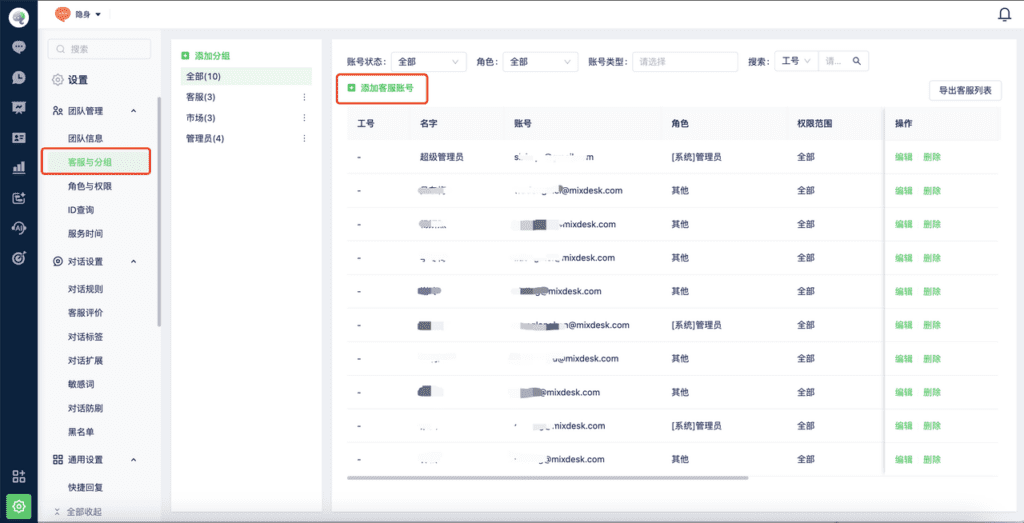
3、填写客服账号的登录邮箱、真实姓名、服务上限、所属分组、角色、权限范围等信息,点击确定后,系统会自动向此邮箱发送账号激活邮箱(如果没收到,请查看下垃圾邮箱),点击激活邮件即可激活账号。后续都可以通过Mixdesk官网【登录】入口直接登录工作台。
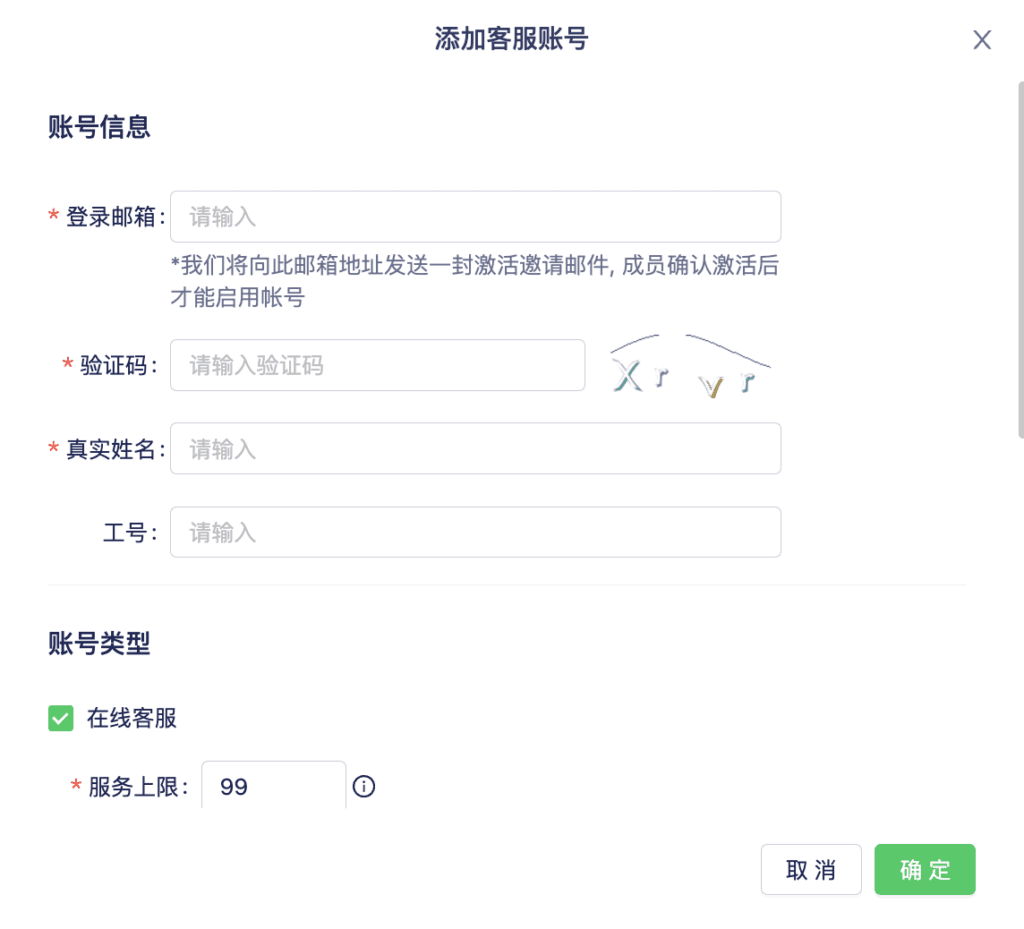
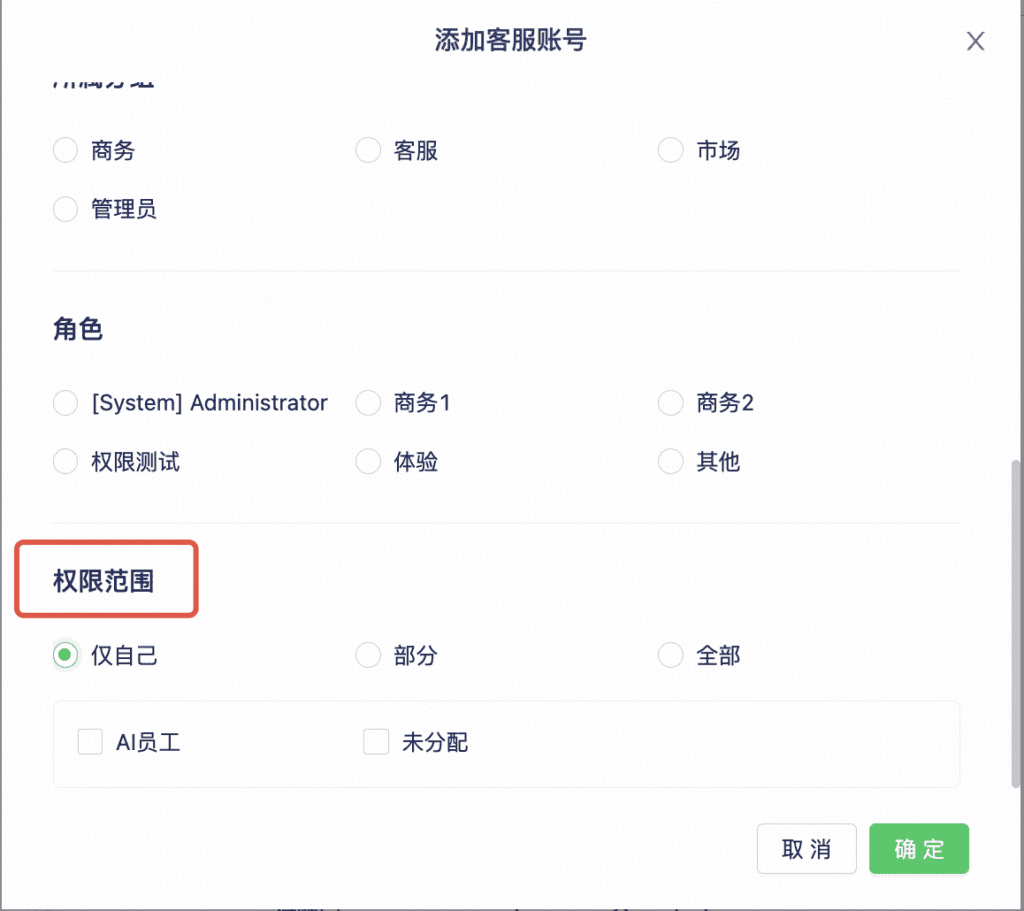
三、Configure basic account information
Whether it’s a super admin account or an agent account, both can customize the workspace to create a personalized and efficient service environment.
1、Click the profile picture in the left menu to change your avatar, switch the workspace language, configure navigation settings, and more.
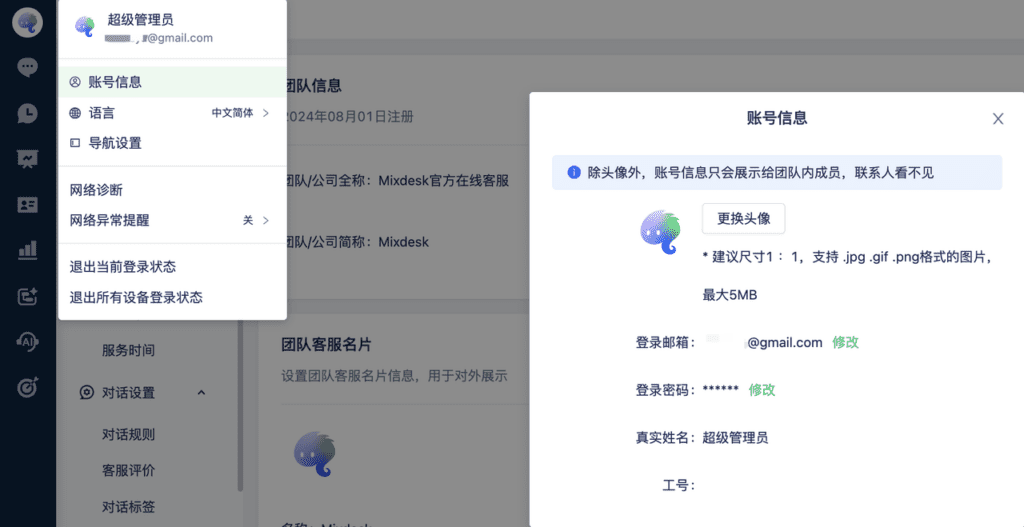
2、在工作台左侧菜单,选择「对话」页面,点击「对话页设置」,配置你的客服名片,注意名片里的信息是会展示给正在服务的用户哦~ ⚠️WhatsApp、Facebook等三方渠道不会展示,用户只会看到当前绑定账号的信息。
You can keep the other settings at their default values for now. Once you’re familiar with the workspace, you can adjust them as needed. For detailed documentation, please refer to:How to configure the inbox
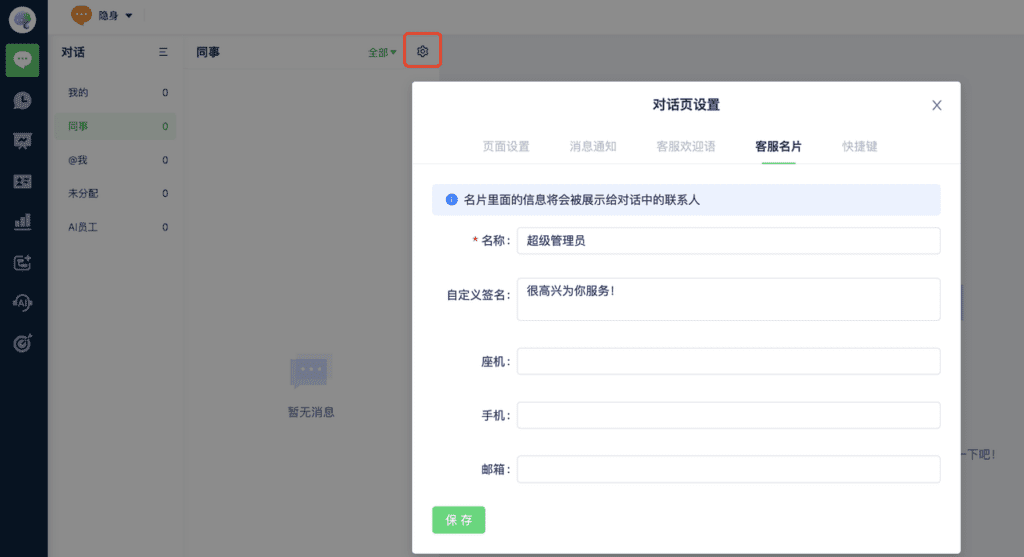
3、After logging in, the agent account status must be set to Online to receive user conversations. To do this, go to the Inbox in the workspace left menu, then toggle between Online and Invisible at the top left corner.
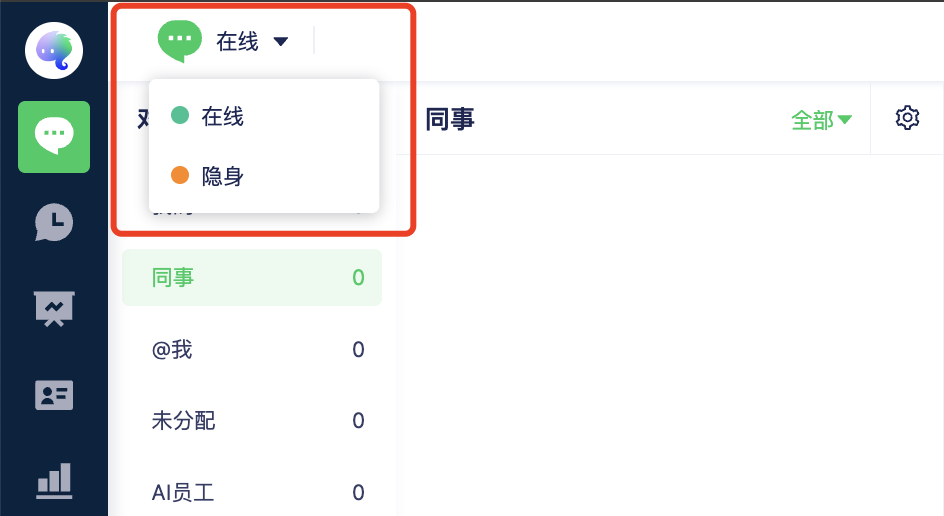
四、Set up AI agents (Quick AI test)
PS:如果你的业务需要用到AI,或者想测试看AI能为你做什么,可以看这个教程,如果不需要就跳过此步骤。
The AI agent is your all-purpose customer service representative. It can quickly learn all your business knowledge and possesses strong learning ability, excellent communication skills, and great customer rapport. No matter what type of customer inquiry comes in, it can handle it perfectly! If you’ve used tools like ChatGPT, Deepseek, or Kimi before, setting up an AI agent will be a breeze!
Setting up an AI agent only requires two steps: configuring the agent’s basic information and its knowledge base. You can create multiple AI agents based on your business needs—for example, after-sales AI agents and pre-sales AI agents—to make your service more professional.
五、Configure automation workflows
For newly registered business accounts, we have pre-configured a simple automation workflow that you can adjust according to your business needs!
How to add a new automation: In the workspace left menu, select the Automation page and click Add Automation.
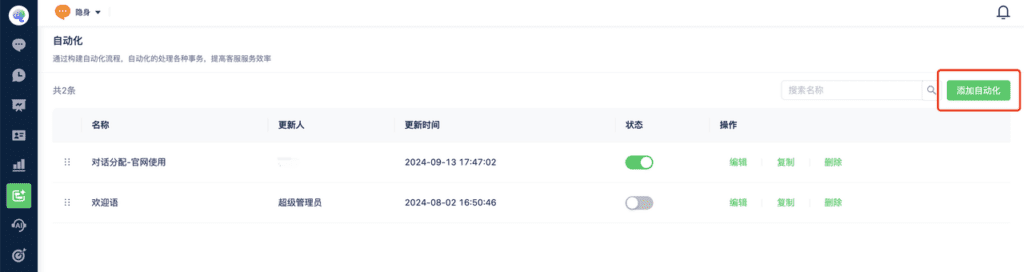
Here are basic automation setup steps. See detailed docs at:How to set up automation workflows
(一)Select target customers
At the start node, select Target Users directly. If the user assignment rules are the same across all channels, simply choose All Users. If you want different assignment rules for different channels, use Custom Rules to identify target users and set up automation rules for each channel according to your business needs.
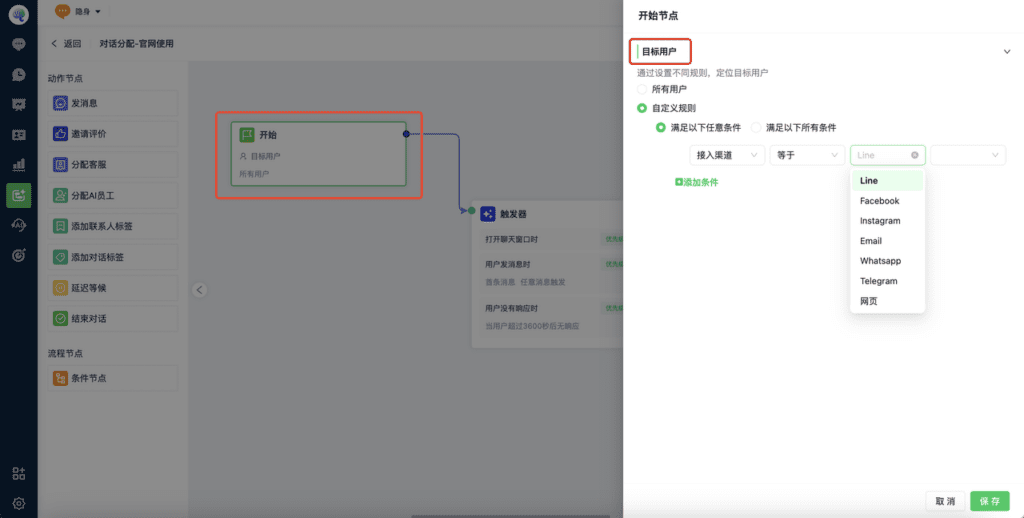
(二)Trigger rules setup
Different triggers correspond to different workflows. Priority indicates the order in which triggers are fired.
① When the chat window opens:Typically, when users visit the website channel, they click the chat button to open the chat window.
② When the user sends a message:It’s easy to understand—this means the user actively sends a message, applicable to all connected channels.
③ When the user does not respond:You can customize the workflow to trigger after the user has been inactive for XXX seconds, such as automatically ending the conversation.
④ When the agent does not respond:Similarly, you can customize the workflow to trigger after the agent has been inactive for XXX seconds, directing to the next process.
⑤ When the chat window is transferred to a human agent:This applies to website integration with AI agents configured. When users are assigned to AI agents, adding this trigger will display a “Transfer to Human” button in the chat window, allowing users to choose whether to switch to a human agent. Of course, if you enable this trigger, make sure human agents are online!
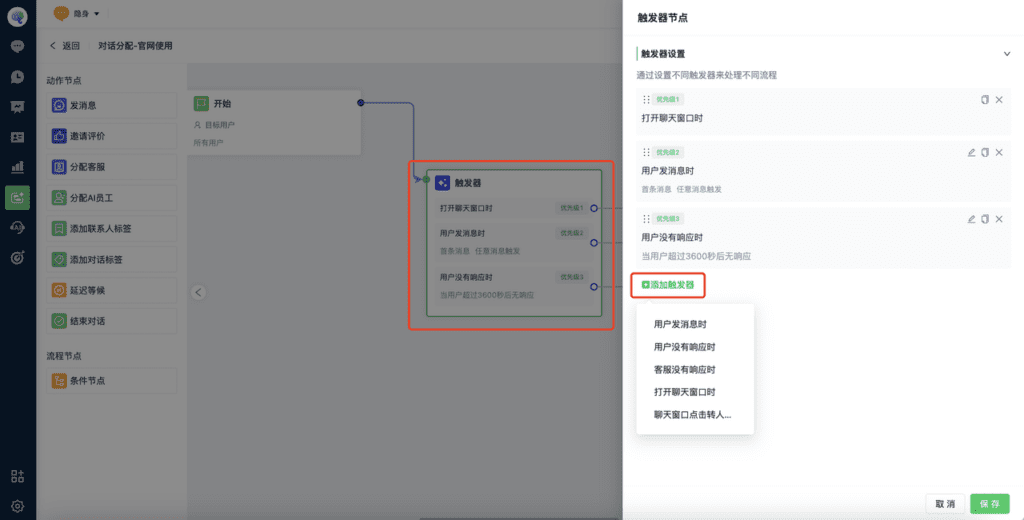
(三)Workflow configuration
Based on trigger rules, configure different workflows such as assigning to agents or AI agents.
For example, assigning a human agent:
(1) Select the agent group or specific agent to assign.
(2) Define the assignment rules: assign agents in a round-robin order, based on current workload, or randomly.
(3) If the assigned agents above are unavailable (e.g., offline), choose whether to continue assignment based on the same rules or proceed to the next step in the flow.
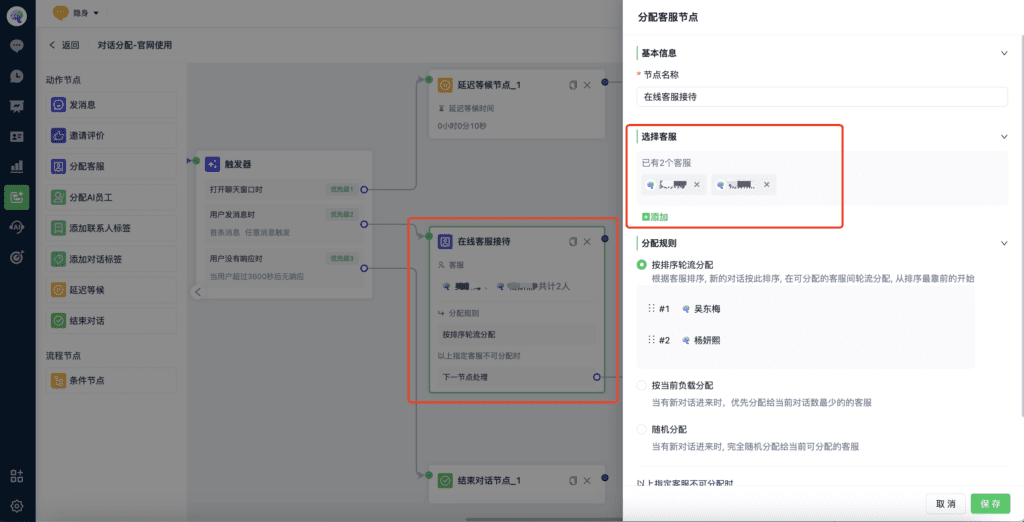
(4) If you choose “Proceed to the next step,” make sure to configure the next step in the flow — such as ending the conversation, sending a message, or assigning an AI agent (ensure the AI agent is set up in advance).
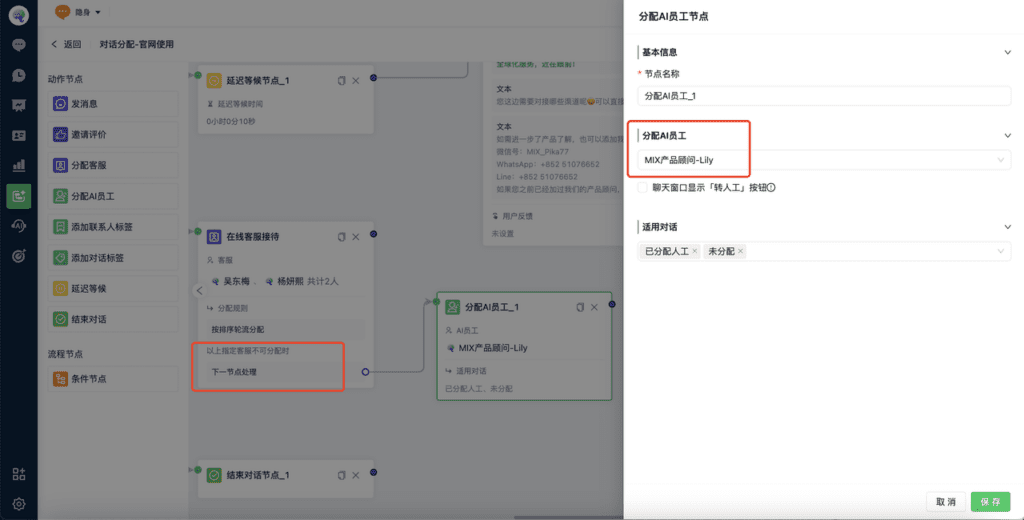
If you have any difficulty with the initial setup, feel free to contact us.Our product consultants will assist you in setting up automated workflows tailored to your business processes!
六、Channel Integration
After setting up your account, team members, and routing rules, you're ready to connect your channels!
From the left-side menu, go to the “Integration” page. Each channel comes with a detailed setup guide—just click the link next to the channel, or browse all our integration guides directly.Start Integrating Your Channels
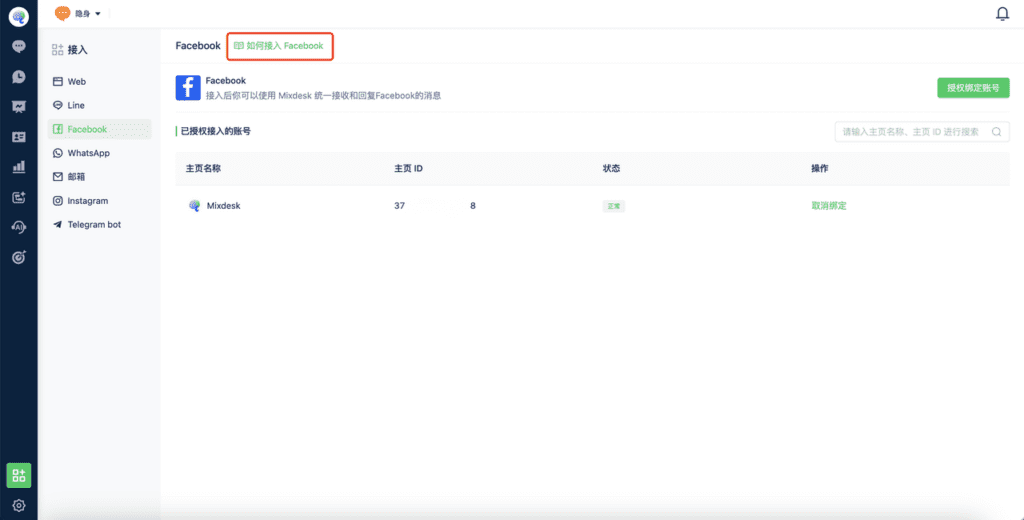
That’s the basic onboarding process for using Mixdesk. If you have any questions, please feel free to contact us. We’re here to help you maximize the value of our product.